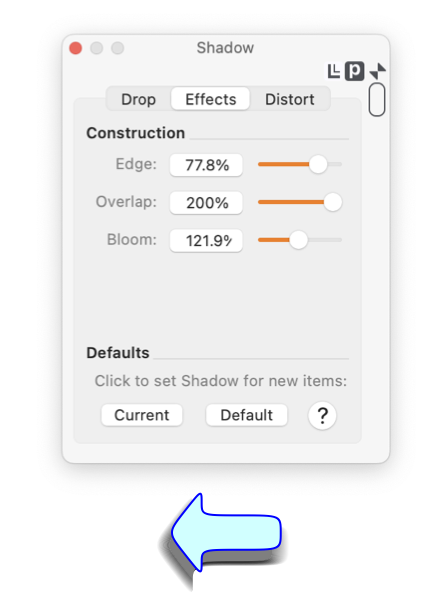|
The Edge parameter is used to soften, or blur a Vector shadow. A 100% setting will generate a crisp edge to the shadow. Lesser settings will generate a fade region on the outer edge of the shadow. The shadow color will fade to transparent across the fade-edge parameter dimension.
Overlap controls the density of the shadow. In some cases applying a shadow to curved regions with sharp curvature gaps may appear in the generated shadow. Increasing the overlap can help reduce this effect. Light overlaps can be used to generate interesting lined effects.
Bloom is used to enlarge (or shrink) the shadow. For example a Bloom greater than 100% would be used, with a zero drop, to generate a glowing effect around a graphic.
The Anti Aliasing check box can be used to turn off Anti-Aliasing when drawing the shadow. Anti-Aliasing is normally used by macOS's advanced Quartz rendering technology. It is key to the display crisp high quality graphics. In some cases when drawing the closely nested family of curves required to generate the shadow effects it may be desirable to turn off Anti-Aliasing.
The color of the shadow is controlled by the top
Color Well
and the percent setting. Percentage only applies when the shadow is being generated as an image. If imaging is not being used, transparency may still be achieved by applying an Opacity to the color using the normal Color Panel controls. However image percentage often works better for generating a faint shadow, compared to opacity applied to the color.
|