

|
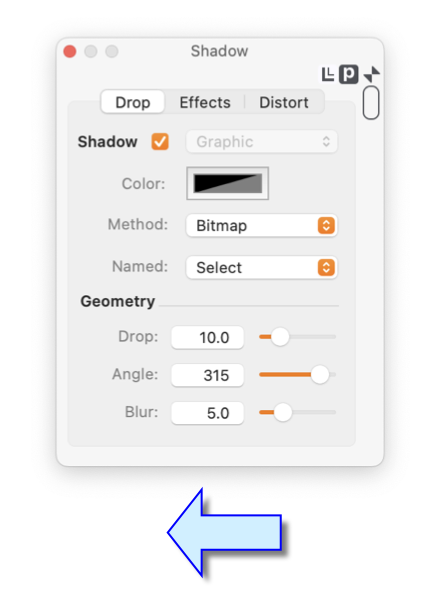
|
|
The Shadows Palette provides parameters that facilitate application of shadows to graphics and Text.
Use the check box at the top apply a shadow to a graphic or text. The popup menu to the right applies if a graphic has associated text - annotation or inserted text. In this case the popup is used to specify which shadow is the target of your parameter changes. Shadows (same or unique) may be applied to both the graphic and its associated text. There are 3 ways to construct the drop shadow: Vector, Image or Bitmap. The desired construct is selected with the Method popup menu. The simplest method is a Bitmap shadow. It is best for soft or fuzzy shadows. This method uses macOS's shadow technology. It is the same core coding that draws the soft shadows around windows and other objects in the Finder. Bitmap shadows cannot be distorted. Vector shadows are constructed as a series of vector paths that follow the outline of the hosting graphic. An interior is filled and then a sequence of outline paths are drawn successively fainter (more transparency) each growing slightly larger. This process is highly optimized to minimize performance issues. This technique is best when a crisp shadow edge is needed. Vector shadows may be distorted and scaled. Image shadows are constructed as Vector shadows with the added step of drawing the vectors to an intermediate bitmap image. This allows imaging and compositing techniques to be applied to the shadow. Image shadows may be distorted and scaled. 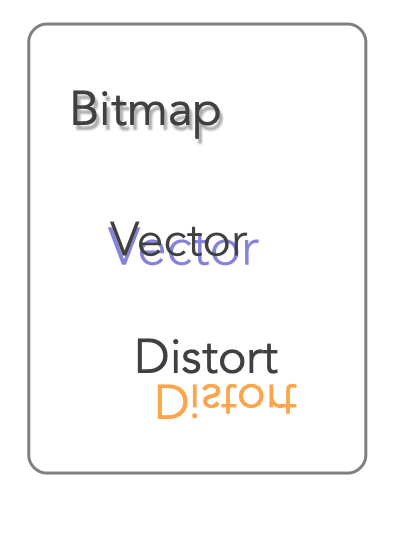
The named custom shadows are saved in a disk file in the Applications Support folder of your home Library folder. So the path is "Tilde_forHome"->Library->Application Support->EazyDraw->Shadows.plist . The file is a human readable text file. It may be edited with any text editor or the Apple supplied pList editor. You may back-up the current set of named shadows by duplicating and archiving the Shadows.plist file discussed in the above paragraph. This is suggested if any amount of time has been invested in creating new custom arrows. The default set of EazyDraw custom shadows may be re-generated by moving the Shadows.plist file out of the EazyDraw applications support folder - and re-starting EazyDraw. The default set of custom shadows is derived from an EazyDraw drawing that is included as a resource file in the EazyDraw application Bundle. As a reference for expert users or language translation engineers: the file is Shadows.ezdrw.gz ; the format is a simple set of group graphics that contain a Bezier graphic with a shadow and Text Area graphic with the associated shadow name. |