


|
Shadow: Distort |

|
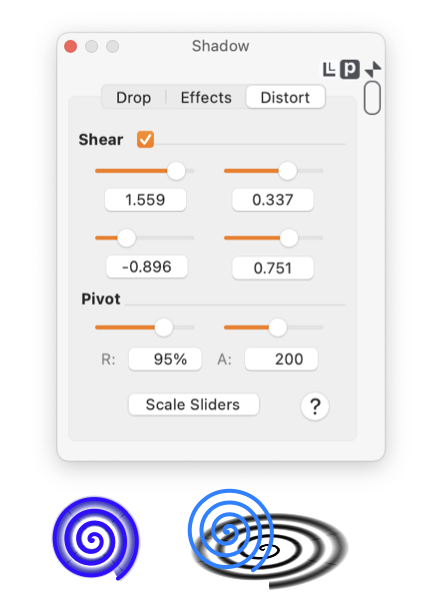
|
|
The distortion transform only applies to the two Vector shadow methods: Vector and Image. Bitmap shadows may not be distorted. The transform matrix is the primary control for an Affine transform. You may adjust the matrix and observe the transform in real time on your drawing. Perhaps the best way to learn the effects of the matrix is to apply a simple shadow to a rectangle. The unity matrix (or do-nothing) values are 1.0's on the diagonal and 0.0's on the cross diagonal. Experiment by varying each element in turn, with the others at their do-nothing settings.

One use of this capability has nothing to do with shadows. You may distort a graphic by generating its shadow (no-image, 100% bloom) and applying the transform to the shadow. When the desired shape and distortion is attained, separate the shadow from the graphic. This is done by selecting Separate Effects on the Convert menu (Tools main menu). The separated shadow is then transformed to a separate graphic with the distorted shape. |