



|

|

|
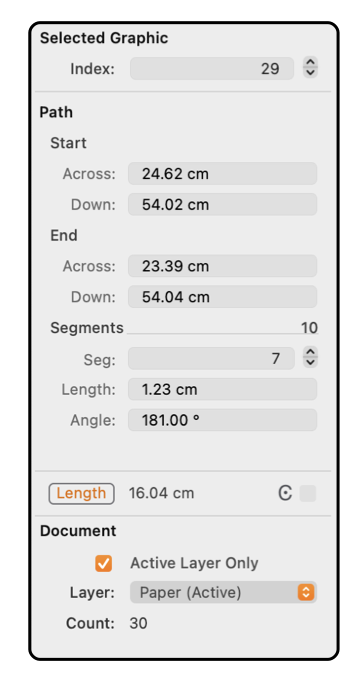
|
|
Path Paths are defined by their segments. The segments are defined by a start point and end point. The example to the left shows the contents of the Graphic Details Inspector when a Path is selected. To view this information use the Graphic Details menu command found on the Tools menu of the Main menu. To show the information for a Path item on a drawing, the Inspector must be open and the Path must be selected. The Path of interest must be the only item selected.
These lengths are shown in the Units (cm, inches, points, ...) defined for the document on the Scale parameter panel. Each coordinate is the distance from the origin which is defined on the Scale panel and may be adjusted by dragging a Ruler . |