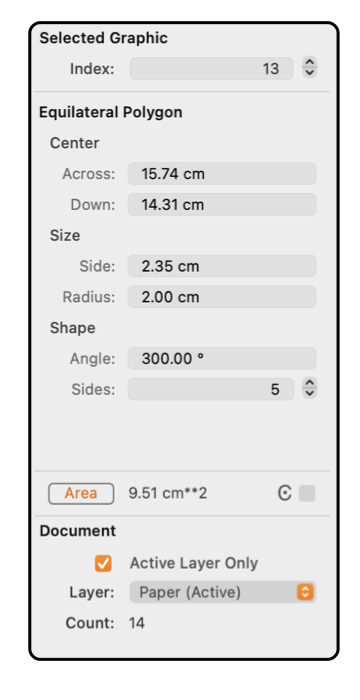|
Equilateral Polygon
Equilateral Polygons are defined by their center, side length or radius, number of sides, and an orientation angle.
The example to the left shows the contents of the Graphic Details Inspector when an Equilateral Polygon is selected. To view this information use the
Graphic Details
menu command found on the Tools menu of the Main menu.
To show the information for an Equilateral Polygon item on a drawing, the Inspector must be open and the Equilateral Polygon must be selected. The Equilateral Polygon of interest must be the only item selected.
|
The coordinates for the center of the Equilateral Polygon are shown in the numeric text boxes labeled "X" and "Y". The location of the Equilateral Polygon may be checked in this manner or the Equilateral Polygon may be moved by entering a new value for either coordinate.
The radius of the Equilateral Polygon is shown in the numeric text box labeled "Radius". The radius may be examined in this manner or changed by entering the new value in the text box. The length of a side is shown as an alternative specification of the size of the Equilateral Polygon. This length is shown in the numeric text box labeled "Side". The side length may be examined or entered using this text box.
The orientation of the Equilateral Polygon is defined by an angle shown in the numeric text box labeled "Angle". This angle may be examined in this manner or changed by entering the new value in the text box. The angle is the angle of a virtual line from the center to the key vertex (the one drawn when creating the polygon). The angle is specified in degrees.
The number of sides of the Equilateral Polygon is shown in the numeric text box labeled "Sides". The number of sides may be changed by entering a new value or using the stepper control.
|
The radius is the distance from the geometric center to a vertex of the polygon.
These lengths are shown in the
Units
(cm, inches, points, ...) defined for the document on the
Scale
parameter panel. Each coordinate is the distance from the origin which is defined on the
Scale
panel and may be adjusted by dragging a
Ruler.
|