


|
Dimension: Datum |

|

|
|
You must select the actual dimension graphic to work with its parameters. Selection of the target graphic doesn't provide access to the dimension. This is because a particular target graphic may have several dimensions attached to it, and note that the dimension object is itself a graphic.
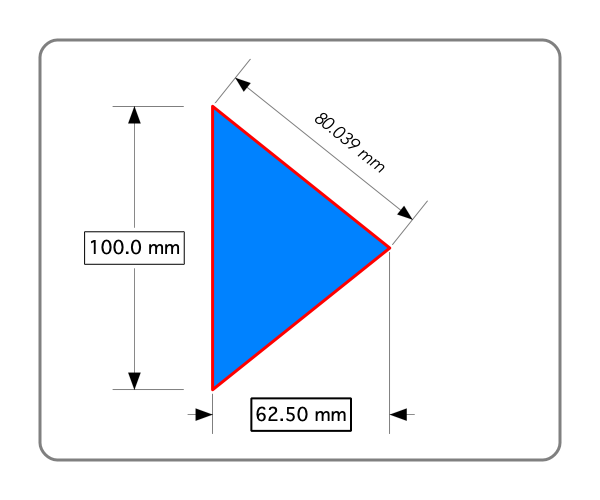
The text view at the top of the palette provides access to font and font style attributes. Managing the text attributes is documented on the Annotation: Text Management Panel accessed on the Tools:Text main menu. Follow the above link for more on these capabilities. The units used for the dimension are those of the drawing as defined on the Scale Parameter Panel accessed on the Format main menu. The Dimension parameter palette allows selection of many format and display parameters, but the actual units (mm, inches, points, etc) are defined by the global drawing scale. If the units are changed on the scale panel all dimensions will change to the new units. |