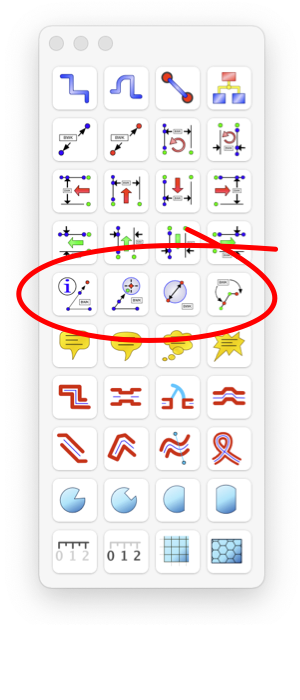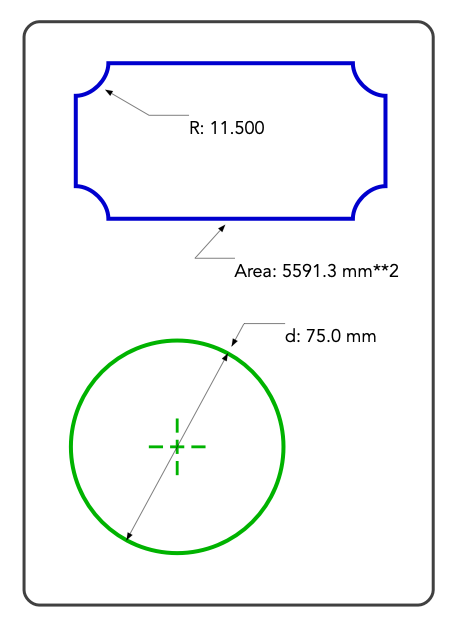Comment Dimensions are used to annotate various properties of other graphics. They are linked to a target graphic. The appropriate comment is anticipated in an automatic fashion. For example point to a radius corner and the Radius attribute is reported. You can use the Dimension palette to specifically select other attributes to report.
The visible form of the dimension is controlled by the parameters found on the dimension parameter palette, on the Tools main menu. There is a wide selection of specifiable parameters including color, fill, precision and many others.
|
Use one of the circled tools to create a Comment Dimension. Begin the click-drag creation sequence by clicking on or near the desired target feature.
The left circled tool will create free form comment dimensions. Use it to report one of the numerous attributes (length, position, radius, diameter, area, perimeter, ...) available on the Report popup menu found on the Dimension Palette.
The next two tools are used to report Centers and Diameters of Graphics. Point to the graphic, or its center when creating. You can also create the Dimension graphic then drag the pointing tip to the desired target, it will attach in the normal connector fashion.
The right most circled tool is used to report angles of lines, angles at vertices, or tangents to curves. Attach to a vertex and the angle defined by the joining lines is reported. Attach to a curve or path and the angle between the dimension’s reference line and the path or tangent to the curve are reported. Use the Shift key when editing the reference path to constrain it to precise 15 degree increments.
|
For angle dimensions the units, degrees or radians, are selected with the Report popup menu found on the Dimensions parameter palette.
There are several control handles provided by the Angle Dimension graphic. They can be used to indicate Clockwise or Counter-Clockwise for the defining angle.