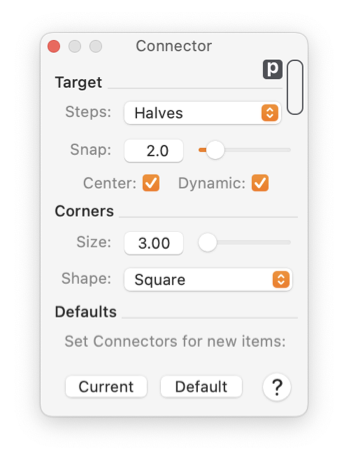|
|
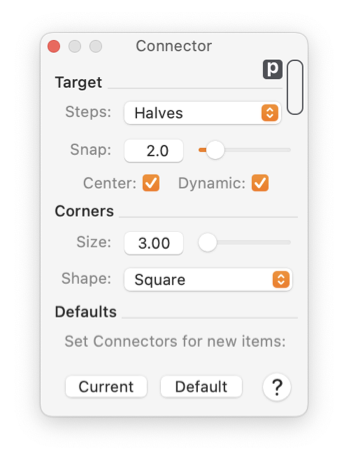
|

|
|
Connector Panel

The Connector Panel provides parameters for
Connectors.
Connectors are lines, curves, or paths that may be attached to other graphics.
-
Range Specification
-
The range is a parameter that controls how close a connector's end point must get to a potential target point before it will attach. This is in effect when drawing new connectors. It is also in effect when moving the end of an existing connector with a handle. The range also determines how far a connector end needs to be "pulled" away from an attached target to release the connector and allow it to follow the cursor. This length is measured in
Fine Scale Units
(inches, mm, or points) as shown by the
Units Button
found at the upper right hand corner of the palette. If the Dynamic check box is selected the snap units are defined in units of the size of a standard vector editing handle box (the little boxes drawn at the vertices when selected). This size changes in terms of absolute units depending on the amount of zoom applied to the drawing.
-
Steps
-
This parameter determines how many target points there are on a single line (or curve) segment of a potential graphic. The popup menu is used to select halves, thirds, quarters, and tenths. Each line segment of a graphic is divided into this many sub-segments. A connector may be attached at any vertex (segment end) and at the specified intervals along a segment. For example, a rectangle would offer a total of 12 attach points if resolution is set to thirds.
-
Corner
-
This parameter determines the shape and size of the corner of
Orthogonal Connectors and Paths
that allow a shape parameter. The popup is used to select the shape, Square, Miter, Smooth or Radius. Square implies no corner shape. Miter creates a straight line cut corner. Smooth is a cubic blend at the corner. Radius provides a 90 degree quadrant of a circle to create the corner. The size parameter determines the radius or other length used to create the corner. Some Paths or Connectors allow individual control of the size at each vertex, others use the same size for the all corners. The style depends on the tool used to create the path.
-
Cloaking
-
The Steps parameter menu has a selection entitled "Cloak". This is used to disengage the connector aspect of a connecter. This is useful with
Dimensions.
Dimensions are connectors that attach to graphics and report a length or other aspect of the graphic. Dimensions may have other uses for adding text and numeric comments to a drawing. In these cases it can be useful to disable the connector aspect of the dimension.
-
Center
-
The Center checkbox allows the geometric center of a graphic to enable as an additional target for connector attach.
Dimensions have all the characteristics of a connector. This Connector palette is used to inspect and change the connector parameters for a dimension. There is also a
Attach Tab
on the Dimensions palette that provides access to the same parameters.
These parameters apply individually to connectors. If no connector is selected, the values will apply for subsequent connectors as they are created. If a connector is selected the parameters may be changed, the change will apply only to the selected connector. Each individual connector on a single drawing may have different settings for range and resolution. This means that one connector could be attached at half way points on a rectangle, and a different connector could attach at a one third point--on the same rectangle.
|