



|

|

|
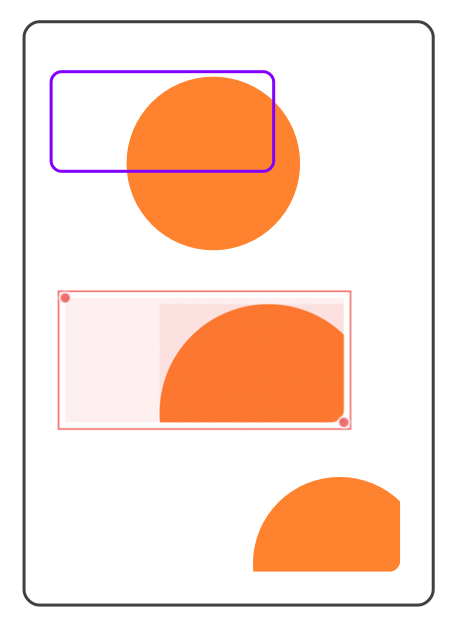
|
|
Crop and Uncrop One graphic is used to "Crop" other graphics. More than one graphic must be selected for these menu selections to apply, the selections are disabled unless multiple graphics are selected. And - the graphics must overlap. Selected graphics are shown with the modification handles. Use the Selection Tool Palette or the default Arrow Tool to select the graphics for grouping.
Cropping has affect on the relative drawing order of graphics. All graphics in a cropping group are brought to the same position in the drawing order. This may cause a change in the appearance of a drawing. Note that "Uncrop" may not be exactly the same as an Undo of a "Crop" action. Undo will restore each member to its original position in the drawing order. Uncrop will place each member at the drawing order position of the group. |