



|

|

|
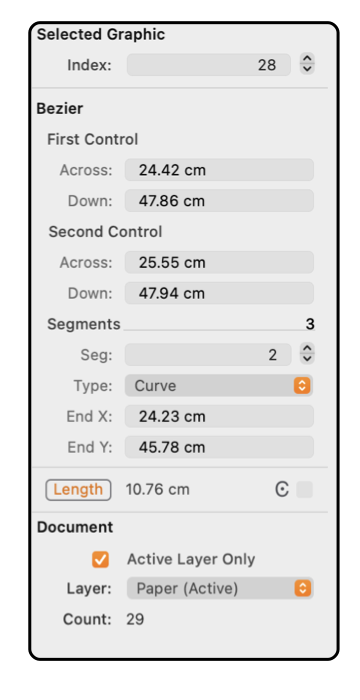
|
|
Bezier Curve Bezier Curves are defined by segments. The segments are defined by a start point, end point and two control points. The example to the left shows the contents of the Graphic Details Inspector when a Bezier Curve is selected. To view this information use the Graphic Details menu command found on the Tools menu of the Main menu. To show the information for a Bezier Curve item on a drawing, the Inspector must be open and the Bezier Curve must be selected. The Bezier Curve of interest must be the only item selected.
These lengths are shown in the Units (cm, inches, points, ...) defined for the document on the Scale parameter panel. Each coordinate is the distance from the origin which is defined on the Scale panel and may be adjusted by dragging a Ruler . The total number of segments will not accept an new entry. To add a segment use the Insert Vertex Tool . |