



|

|

|
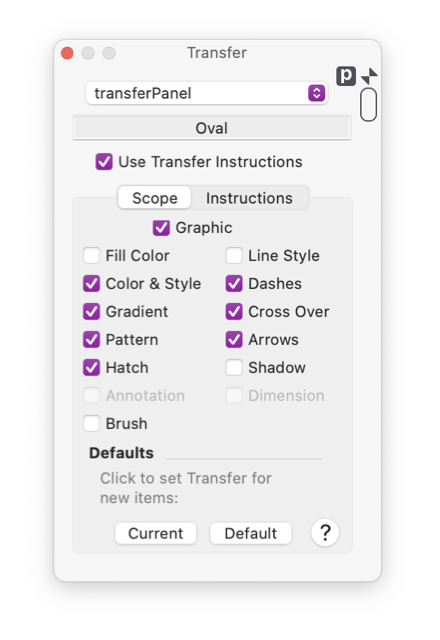
|
|
Transfer Scope The transfer palette is used to manage the way a graphic is passed from a drawing or user library to another EazyDraw drawing. The Scope parameters determine what aspects of a target graphic are accepted by a target drawing. It is possible to send only a selected group of a graphic’s attributes, and not the graphic. Or if the graphic is transfered to the destination drawing, it is possible to control which attributes of the graphic are carried along and which are determined by the currently active defaults of the target drawing. This palette is used primarily in conjunction with user libraries but it applies equally to any graphic on any drawing or user library. The Transfer Palette is accessed from the Format main menu. The Use Transfer Instructions check box must be selected to engage and enable the Transfer Scope parameters. The top popup menu and text box immediately below show the current target of the Transfer Palette settings and actions. These indicators become important when one or more library palettes are open. Since library palettes may be the focus of this palette, and the libraries palettes themselves are floating palettes, the hard and fast rule of applying palette actions to the front drawing window do not suffice. EazyDraw attempts to direct the focus to the correct target graphic (drawing window or library palette) but care must be taken to verify that the desired target graphic is appropriate.
Each parameter palette represented here will have a drag and drop library transfer icon in the upper right hand corner of the palette. The icon is shown circled in faint red in the figure on the right side of this page. This icon may be dragged to an open library to install a simple container graphic that applies only the parameters associated with the originating parameter palette. As mentioned above, this palette is designed to be used primarily with Library graphics, but application to any graphic on a drawing is allowed. Keep in mind that the Copy Special and Paste special submenu provides a similar capability. The Copy Special and Paste Special function is easier and quicker to use for a simple paste of a parameter set. The method provided with this Transfer palette and the container concept is much more powerful but not necessary for a simple one time application of one graphic’s attributes to another graphic. |