

|
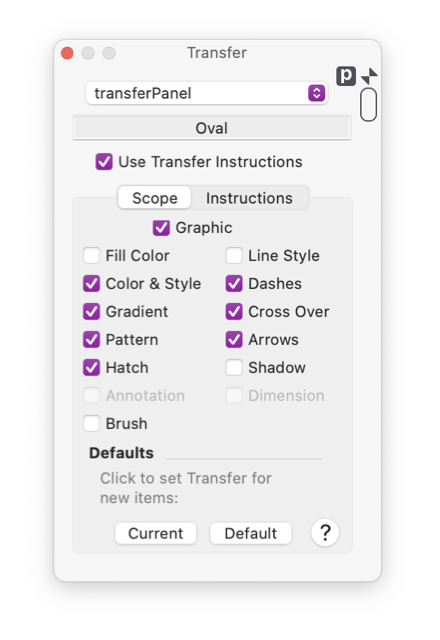
|
|
Transfer Panel The transfer palette is used to manage the way a graphic is passed from a drawing or user library to another EazyDraw drawing. These settings are used to control the position and size of the graphic when placed in a new drawing. With the parameters on this panel it is possible to convert a graphic to be just a carrier of parameter sets or properties, in this case the graphic itself is not copied to the new drawing. The Instructions Tab applies when the graphic is actually being sent to the destination drawing. The Scope Tab provides control over the aspects of the graphic that are transfered to the destination drawing. This palette is used primarily in conjunction with user libraries but it applies equally to any graphic on any drawing or user library. The top popup menu and text box immediately below show the current target of the Transfer Palette settings and actions. These indicators become important when one or more library palettes are open. Since library palettes may be the focus of this palette, and the libraries palettes themselves are floating palettes, the hard and fast rule of applying palette actions to the front drawing window do not suffice. EazyDraw attempts to direct the focus to the correct target graphic (drawing window or library palette) but care must be taken to verify that the desired target graphic is appropriate.
The simple primary use of this Transfer concept applies to User Library graphics.. In particular to the "Use" function on a library palette, or the application of a library graphic by menu selection via the Libraries main menu.. In these cases when library graphic is dropped into a destination drawing one needs to think about where the graphic should be placed, what size should it be, should it be drawn with current settings (arrows, dashes, color, gradient, etc) or should the graphic’s own settings be used.. If one thinks of this situation then the function of the Transfer parameters will become clear. An advanced use of Transfer concept is to create specific user tools that apply a property or parameter set.. If the transfer mechanism is engaged, and the actual graphic is not transfered, then the graphic becomes an abstract carrier of properties such as color, gradient fill, or dashed line pattern.. Install one of these transfer-carrier graphics in a user library and it becomes a properties only tool the you may access from the user library.. If the user library is installed on the Libraries menu, a complex set of carried parameters may be applied with a simple menu selection. |