

|
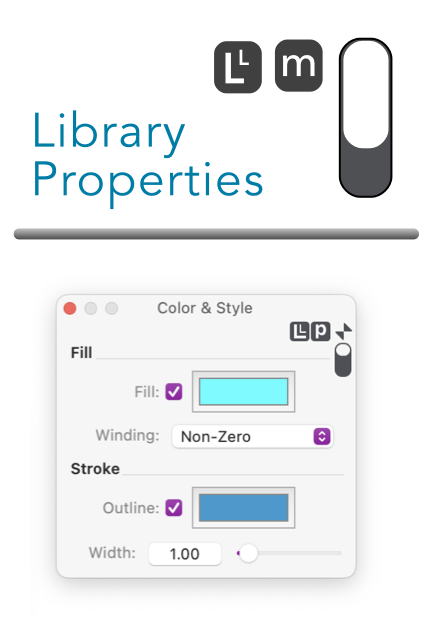
|
|
Library Properties Button The Library Properties Button, found near the top right of a few EazyDraw parameter palettes, provides a mechanism to add the palette’s parameter set to a user library. For example a Gradient Fill may be a user library element. To add the current gradient fill to a user library, the "L-L" button is dragged to the user library palette. The Transfer Palette defines the underlying mechanism that is used to conveniently drag a parameter palette’s current settings to a user library. The parameter set is installed by automatically setting the Transfer Scope to apply only the parameters associated with the originating palette. If a palette supports this feature it will have the Library Properties button. At least one user library needs to be open and on the desktop for the button to enable.
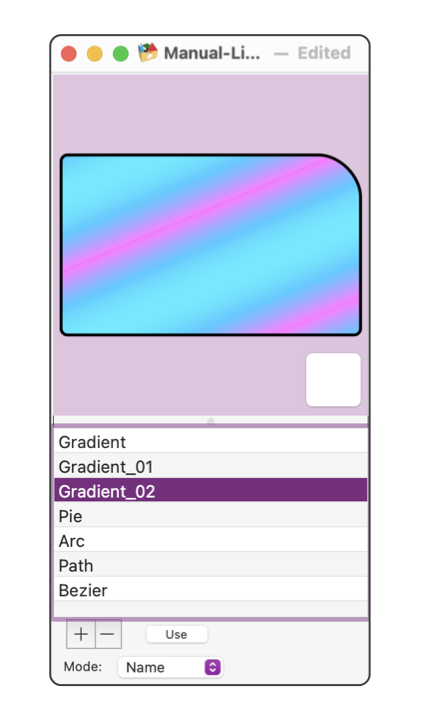
Dragging the properties button to an EazyDraw drawing is not permitted. Only drag and drop on a user library applies. Dragging to a drawing would make no sense, as the parameters are automatically applied to or reflect the drawing target (selected graphics or default setting). Once the parameter set is installed in a user library the settings may be dragged from the user library to an EazyDraw drawing and dropped on unsuspecting graphics. This button, in conjunction with a user library is used to design and implement a menu command that applies a parameter set. The menu command may then be assigned to a keyboard shortcut for convenient application of parameter palette’s set of attributes, for example a particular dashed line pattern, or complex gradient. The menu links on the left cover the help pages needed to learn how to accomplish this task. A simple fill color or line color cannot be applied directly with this Library Properties button. The Color and Style palette’s Library Properties button will install both line and fill color. The Transfer palette, scope tab, is used to disengage line color or fill color and turn the corresponding user library element into a "fill only" or "line color only&qout; attribute. |