

|
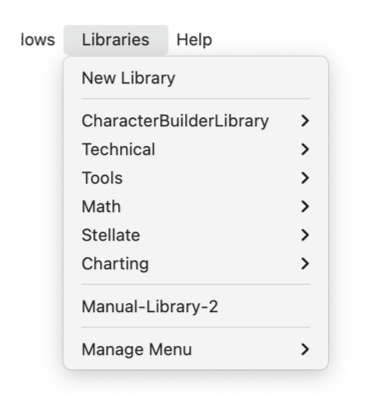
|
|
Library Menu Libraries are special drawing files that contain graphics elements for use on other drawings. These graphics are ones that might be used many times in different drawings. You need only draw them once and then re-use them. A library file provides a method to organize these and make them easy to find and use. A user library may contain references to more abstract entities such as a color, or a standard drawing tool. One mode of use for a user library is the Tool Mode, this means that users may design their own tool palettes, made up of standard drawing tools, user created graphics, or parameter sets. A very powerful time saver for the advanced user. New Library Select to create a new empty library. Open Library Libraries are opened using the Open command found on the Tools main menu. Earlier (pre-sandboxing) versions of EazyDraw had a unique Open command on the Libraries menu. Now libraries are opened just as one opens any drawing or computer graphic file, using the File menu. Two user menu sections. These are populated with built-in drawing tools or user libraries. The Manage Menu menu is used to add or remove component menus of these two sections. Libraries This section of the menu displays and provides access to all other libraries that are open and available on the EazyDraw desktop workspace. This submenu is used to add or remove component submenus to this menu. The libraries menu shown here will be different on your system. The top two items and the bottom submenu item are constant, but everything in-between is user configurable. The items shown depend on your selections for installed tools submenus, installed libraries and open libraries. |