



|

|

|
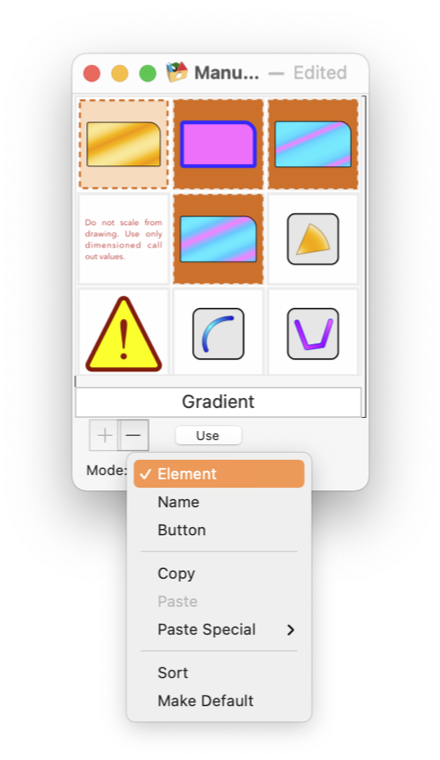
|
|
User Libraries: Library Popup Menu Libraries are special drawing files that contain graphics elements for use on other drawings. These graphics are ones that might be used many times in different drawings. A library is represented in the user interface as a floating palette, similar in use to an EazyDraw tool palette. Since the main EazyDraw application menu focuses actions on a drawing window, the library palette needs to have a private menu for actions such as copy, paste. This menu is found at the bottom of the library palette.The button presentation mode does not have this popup menu. This popup menu is accessed by first opening a library using the Libraries main menu. If the library is in the Button presentation format, use the bottom right tool button to return to one of the library management modes.
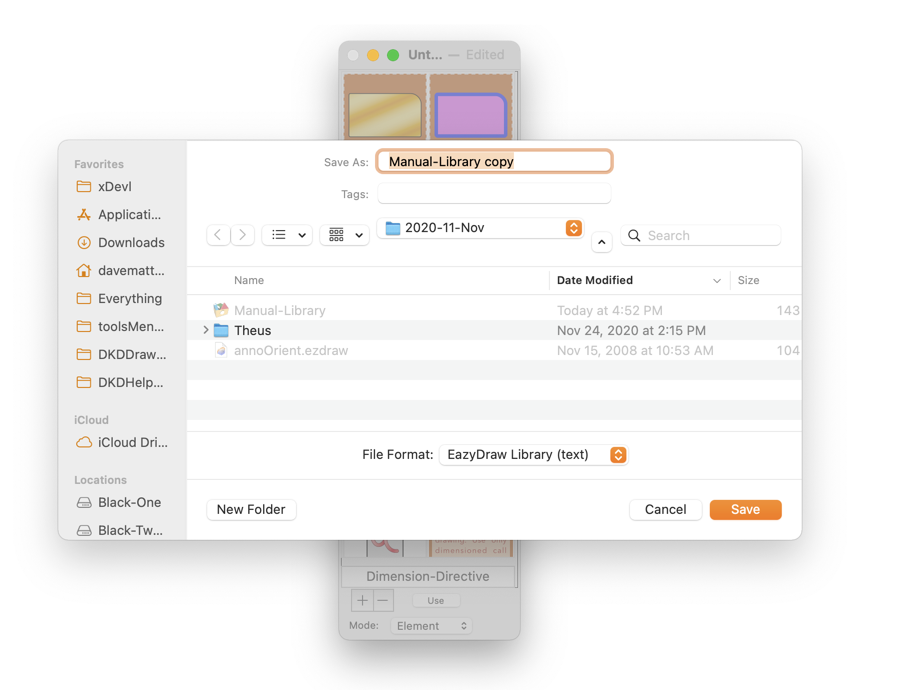
Two native file formats are provided when saving libraries to a disk file. One is a XML like format called a Property List described as Text format, the other is a more compact and quicker to load and save binary format. Both formats are loss-less, all drawing information is faithfully recorded. The save panel has a popup menu near the bottom, use this to make your selection. These formats are closely analogous to the corresponding main EazyDraw file formats , follow the link to learn more. EazyDraw version 5 introduced a revision of the native EazyDraw drawing formats. The revised format produces smaller size disk files, and provide quicker save and open performance. This revision was important for iCloud support and the robust protection against data loss introduced with Lion and Mountain Lion versions of macOS. This revision in file format applies to user libraries. The Reverse Compatible paramter found on the EazyDraw preferences panel determines the drawing format version for your user library files. |