


|
Ruler Colors and Tick Intervals |

|
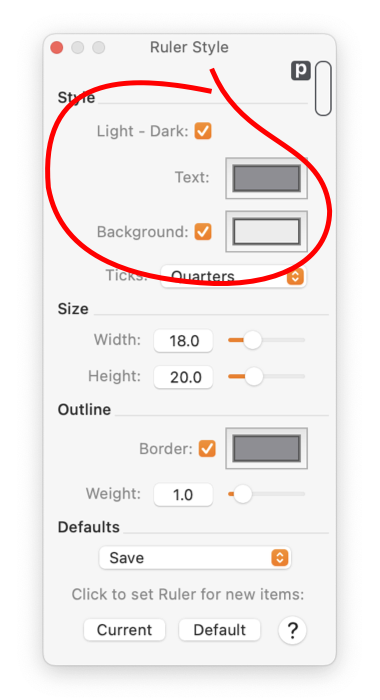
|
|
In order to see the changes made to the rulers they need to be shown in the top window of EazyDraw. Showing rulers is a drawing specific selection, some drawings may have rulers showing and others may not. Changes to these parameters will have affect for the top window only.
The Size and Outline of rulers are also accessed with this panel. There is a stepper control in the upper left corner where the rulers meet. Use this stepper to select the interval for the tick marks. The stepper sequences through the various tick interval options, like quarters, tenths, or fifths. Sequence through to find the sequence that best suits your needs. |