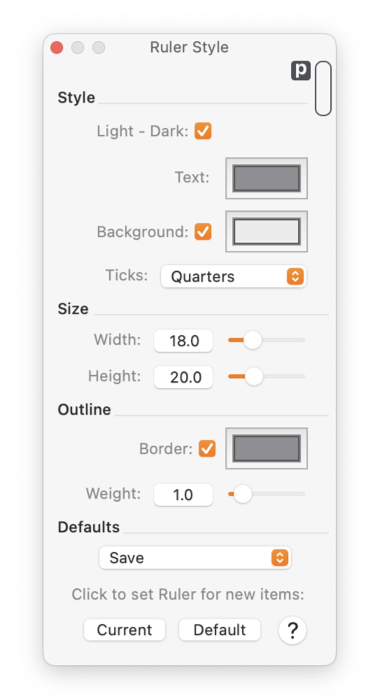|
 Ruler Style
Ruler Style
The Ruler Style Panel provides control over the appearance of rulers. The panel is shown to the left. Detailed documentation of each parameter is available by clicking on links below.
-
Color and Interval Markers
-
These parameters control the color of the ruler and the ruler text. The popup menu provides selections for Tick intervals and format.
-
Ruler Size
-
These parameters control the size of the rulers. The width of the vertical ruler and height of the horizontal ruler may be selected independently.
-
Ruler Outline
-
These parameters control the color of the border and tick mark lines. You may also adjust the "Weight" or thickness of these lines.
-
Save Ruler
-
Ruler Styles are saved or loaded with the popup menu in the Defaults section of this palette. Use the Save menu selection to name and save a Ruler Style. Use the menu to select a previously named ruler style arrangement of parameters.
There is a stepper control in the upper left corner where the rulers meet. Use this stepper to select the interval for the tick marks. The stepper sequences through the various tick interval options, like quarters, tenths, or fifths. Sequence through to find the sequence that best suits your needs.
The rulers are closely related to parameters found on the
Scale
panel. The Scale Panel has parameters that define the origin and direction of each axis.
|