


|
Drawing Size |

|
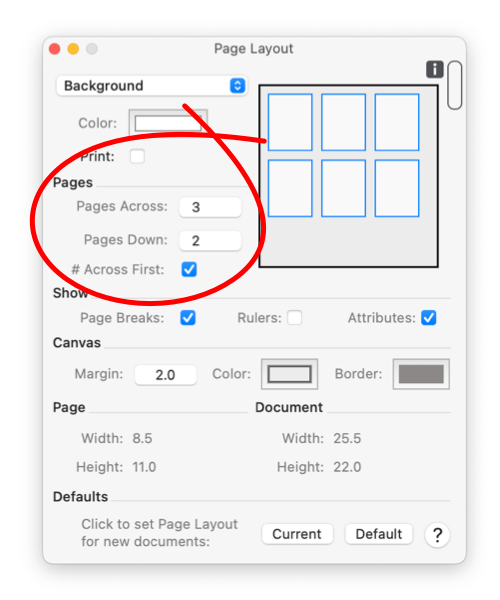
|
|
Use these parameters to set the size of a drawing by specifying the number of pages. The final size will also be determined by the size of each page, this aspect is managed on the Page Setup parameter panel. Drawing Size is drawing specific, each drawing may have a different size. Changes of these parameters apply to the top drawing window, not to all drawings. Use the Defaults panel to permanently change the drawing size for all new drawings.
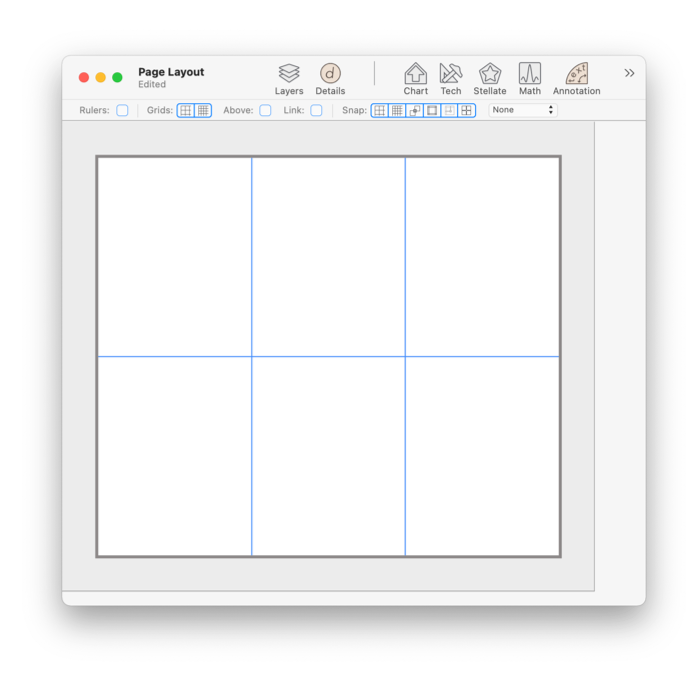
The current page layout is shown schematically in upper right portion of this parameter panel (shown highlighted in green). Layout changes are shown here as they are made. The drawing area is indicated in the display window by a solid color, the background color (usually white). If you Zoom Out far enough, the limits of the drawing are indicated by a different color that is set on the Page Layout palette. Graphics may be placed "Off" of the drawing. If they are off the drawing they will not be seen or printed. You may use the Graphic Details Inspector to find or manage graphics in this state. Or make the drawing larger (Page Layout) to bring off drawing graphics back into view. This method of specifying the size of a drawing means that drawings are over all rectangular in shape. There is no way to add just one more page to a drawing that is 3 pages wide. Of course you don't need to draw on all pages, and when printing you don't need to print the final empty pages. |