


|
Fillet and Chamfer |

|
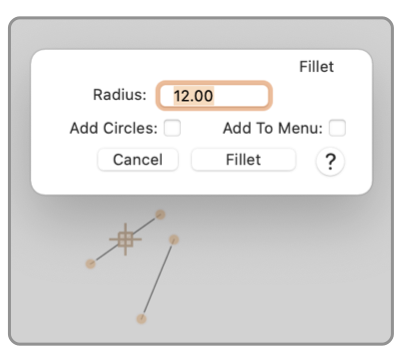
|
|
Fillet is a process of joining two lines at their intersection with a radius. For any two lines that intersect and a given radius there is an arc of a circle with the defined radius that may be positioned tangentially to both lines. The Fillet command uses this arc to smoothly join the lines at the intersection. Chamfer joins two intersecting lines in a manner similar to fillet but a straight line is used to "cut the corner" at the intersection. In this case we do not specify a radius, the length specified is the distance back from the intersection where corner line breaks. These commands will operate on pairs of graphics that end in straight lines, such as a pair of lines or simple straight multi-segment paths. The commands will work individually on graphics that have straight line vertices, such as a path, rectangle, triangle, and many other defined shapes found on EazyDraw's tool palettes. Since a radius (or distance back) is required these two commands present a dialog panel for entering the desired radius or drop back length.
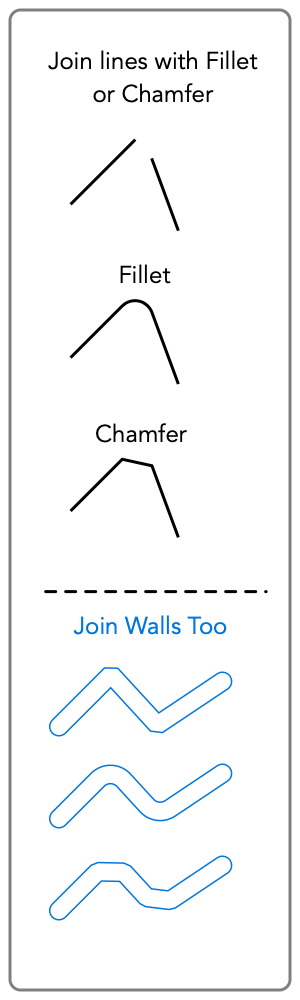
The Fillet and Chamfer actions apply to Walls as well as normal outline/fill graphics. These actions apply to simple linear walls and straight wall path graphics. The actions create a section of wall (arc or straight line), they do not act on the constituent lines that are used to draw the walls. Note that two lines will have one intersection, so EazyDraw will know the position of the fillet or chamfer. The intersection will have four possibilities of line segments to construct the joined path. The desired pair are selected as the longest pair of lines as drawn. So you do not need to precisely position the desired ends, just get them close, but make sure the long legs of the intersection are the ones needed for the result. Rectangles and orthogonal paths are converted correspondingly to radius-orthogonal path and radius (rounded) rectangles. Other graphic forms, a polygon for example, are converted to Bezier paths. This means these actions will change the form of the graphic. The order of selection of pairs of graphics, for the combination form of these commands, is important to the result. The first graphic selected is the master graphic, the resultant graphic will inherit all attributes (color, line width, arrows, dashed lines, etc) from this master graphic. If a Wall and a line are combined, the master graphic form (wall or line) will be the form of the result In other words: you may fillet a wall and a line, and get a wall as the result. It is the order of selection, not the painting order that defines the master graphic. Note on precision. All graphics are drawn as Bezier paths, third order with four points to define a segment. It is impossible to draw a circle with one of these segments. One segment will draw a very good approximation of a 90 degree arc of the circle, but not 180 degrees. Circles are usually drawn with Bezier's as 4 segments The maximum filet arc that might be needed would approach but not reach 180 degrees. Therefore EazyDraw always uses two Bezier segments to construct the fillet, satisfying the 90 degree arc standard commonly used in Bezier based drawing applications To be precise, one should note this results in a worst possible error limit of 1.96 x 10-4 as a portion of the radius. |