


|
Duplicate Manage |

|
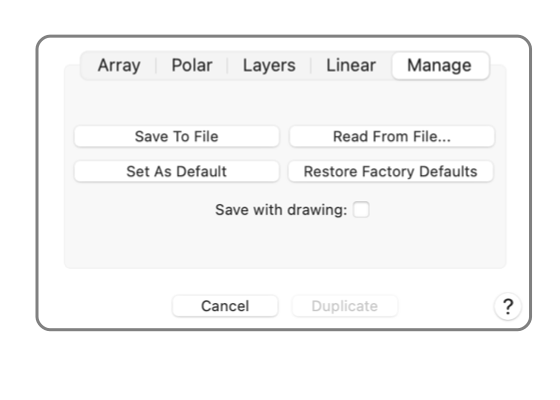
|
|
This panel provides tools to manage the settings and default values for the Advanced Duplicate parameters. This panel is reached from the Duplicate Advanced submenu selection found under Duplicate on the Edit menu. The "Duplicate Manage" view is selected by clicking the "Manage" tab on the drop down panel. At least one graphic must be selected to access the Advanced Duplicate panel. Selected graphics are shown with the modification handles. Use the Selection Tool Palette or the default Arrow Tool to select the graphics for duplication.
If changes are made to the drawing Scale the internal values for the duplicate parameters are held visually constant. For example if an offset was 1 inch for a scale of 1:1 and the drawing Scale is changed to 1/4" the 1 inch setting will change to 4 feet. The duplicate sheet applies to an individual drawing. Changes made for a drawing will not be found on other drawings. To use a particular set of parameters on another drawing, use the Save button on the originating drawing and the Read button on the target drawing. All sheets must be dismissed before you may end the EazyDraw application. The parameter values will persist after a duplicate action. This makes it easy to experiment. Try a pattern then view the results. If they are not as desired execute a Undo and open the duplicate panel again. The parameters will return as they were used, make a minor modification and repeat until the desired pattern is achieved. |