


|
Duplicate Array |

|
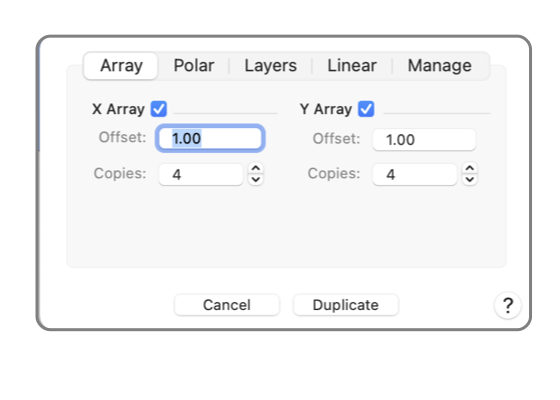
|
|
This panel provides a method for making several copies of a graphic (or graphics). The copies are distributed in a rectangular array. The copies are made by clicking the "Duplicate" button after parameter selections are entered. This panel is reached from the Duplicate Advanced submenu selection found under Duplicate on the Edit menu. The "Duplicate Array" view is selected by clicking the "Array" tab on the drop down panel. At least one graphic must be selected for these menu selections to apply. Selected graphics are shown with the modification handles. Use the Selection Tool Palette or the default Arrow Tool to select the graphics for duplication.
The copies are made in straight lines, parallel to the X and Y axes. If you require copies along a line at an angle use the Linear duplicate option. The duplicate sheet applies to an individual drawing. Sheets may be open on multiple drawings. All sheets must be dismissed before you may end the EazyDraw application. The parameter values will persist after a duplicate action. This makes it easy to experiment. Try a pattern then view the results. If they are not as desired execute a Undo and open the duplicate panel again. The parameters will return as they were used, make a minor modification and repeat until the desired pattern is achieved. |