



|

|

|
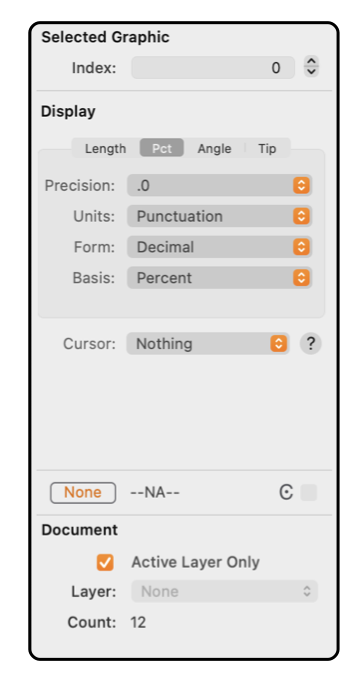
|
|
Percents Display Format Measurements are sometimes unit-less ratios, such as the scaling of a photograph. This tab view provides inspection and input of these values as percentages or ratios on the Graphic Details Inspector. These values may be displayed and entered as either ratios or percentages. The parameter settings on this tab view apply only to these parameters, the format used for lengths measured in defined units are controlled by the parameters on the Lengths tab view. This input selection is accessed by opening the Graphic Details Inspector, top item on the main Tools menu, and de-selecting all graphics (Cmd-Shift-A). With the Inspector open and no graphics selected, the Pct tab is clicked to present these control parameters.
The Width allowed for these numeric text fields is defined by the interactive control provided directly above the Pct tab view. Adjust the slider to provided the desired space to display and input percentage or ratio values with the chosen format. This width setting applies only to percentages, lengths and angles are displayed with the width setting associated with their respective tab views. The settings here define the format used for input of values as well as the display of values. If percentages are the defined format a value of 100 would return a photo's scaling to the actual size. If Ratios are the defined format a value of 100 will scale a photo to be 100 times larger than actual size. Undo and Redo are supported for changes to these values. |