

|
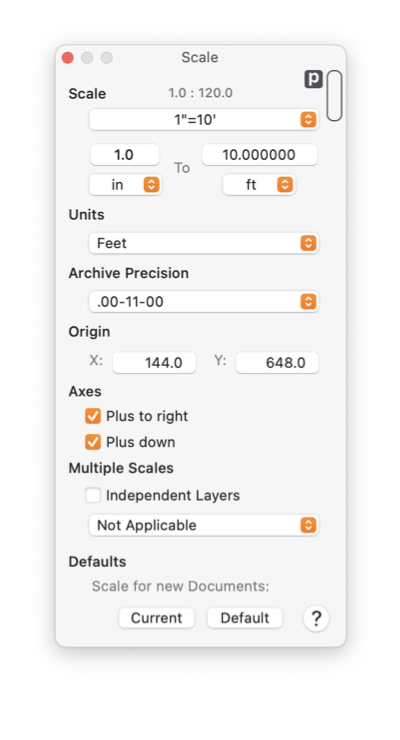
|
|
Metric Units The initial preferences (factory settings) for EazyDraw are primarily U.S. version of English units using decimal rather than fraction presentation. Users in other regions, metric users, and architectural users will want to personalize their preferences drawing and parameter palettes to specify metric units or fractional feet and inches display. This help page will serve as a starting point for finding the right places in the user interface to easily make these changes. Primary drawing units are set on the Scale Palette accessed from the Format main menu. Metric users will want to set the Units parameter here to "mm" or perhaps "cm". Use the popup menu to make the desired change. Next, this Units setting will need to be changed more permanently so that each time you start EazyDraw the units setting will not revert to inches. You could do this with the full EazyDraw preferences system, but an easy shortcut is advised for new or novice users. Hold down the command key, slide the cursor over the Current button (bottom of the palette), an asterisk will appear, click the button. This is explained on the Easy Defaults help page, click the link to learn more. Each EazyDraw parameter palette has a specific set of measurement units assigned for display or input of variables such as lengths, angles or percentages. This Fine Scale Palette provides a central interface to inspect or set the measurement units used by all other EazyDraw parameter palettes. Just as with defaults, there is a quick and easy way to manage Fine Scale units. Each EazyDraw palette has a small gray Units Button near the top right hand corner of the palette. A simple click of that button will cycle the palette units through the choices: inches, mm, points. EazyDraw permanently remembers your settings for each palette, so there is no need to overtly set your preferences in this case. 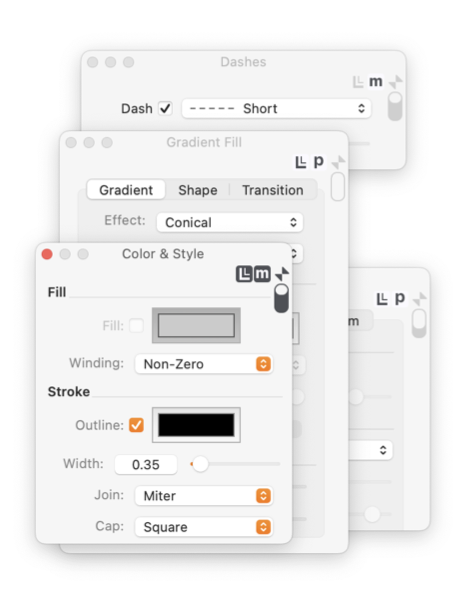
|