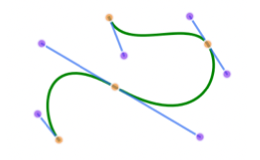

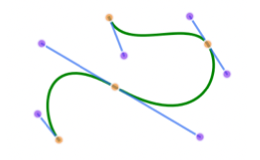
|
Edit Smooth Bezier Curves |

|
|
Smooth Bezier Curves may be edited by moving an individual vertex or a Control Point. The curve needs to be selected to present the vertices and control points for modification. EazyDraw provides two flavors of Bezier Curve. This documentation applies to the Smooth Bezier Curve that constrains the slope at each vertex to be continuous. Use the Bezier Curve Modification documentation for curves drawn with the Bezier Tool . Handles are used to move these points. The "Handles" are the small colored squares that are drawn on a Bezier Curve that is selected. The vertices Handles are light gray colored. The control point handles are light blue.
The slope of the curve must vary in a smooth continuous fashion at each vertex. This means that when a control point is moved the control point on the opposite side of the associated vertex must move too. This constraint is depicted by a light blue line connecting the two control points and pivoting at the vertex. A Bezier segment is defined by the two end points and two control points. The curve locus and slope transitions smoothly from the start to the end with the starting and ending slope determined by the line to the associated control point. You may visualize this effect as a curve passing through the vertex and tangent to the control line at the vertex. The slope varies smoothly to the next vertex but is "pulled" toward the control point.
If an additional vertex is needed to fit a curve to the desired shape, they may be added using the Bezier Insert Tool or removed using the Knife Tool. If the smooth slope constraint interferes with attaining a desired shape for the curve, you may convert the curve to a normal Bezier format. Use the Convert To Submenu found on the Tools Menu of the Main Menu. |