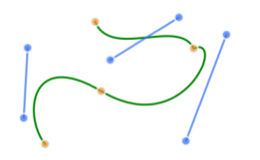

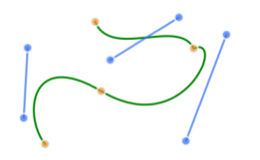
|
Edit Bezier Curves |

|
|
Bezier Curves may be edited by moving an individual vertex or a Control Point. The curve needs to be selected to present the vertices and control points for modification. EazyDraw provides two flavors of Bezier Curve. This documentation applies to the Bezier Curve with no constraints for a continuous slope at each vertex. Use the Smooth Bezier Curve Modification documentation for curves drawn with the Smooth Bezier Tool. Handles are used to move these points. The "Handles" are the small colored squares that are drawn on a Bezier Curve that is selected. The vertices Handles are tan colored. The control point handles are blue.
Each control point is associated with a particular vertex. When a control point is selected and moved a line is shown connecting the control point to its associated vertex. This is useful for complex curves when the association of a control point to a vertex might not be obvious from their positions on the drawing. A Bezier segment is defined by the two end points and two control points. The curve locus and slope transitions smoothly from the start to the end with the starting and ending slope determined by the line to the associated control point. You may visualize the control of the curve by noting that the slope at the midpoint of the curve is parallel to the line connecting the control points, and that the curve is pulled toward the control line. This control line is shown in blue, connecting the two control points.
If an additional vertex is needed to fit a curve to the desired shape, they may be added using the Bezier Insert Tool or removed using the Knife Tool. |