



|

|

|
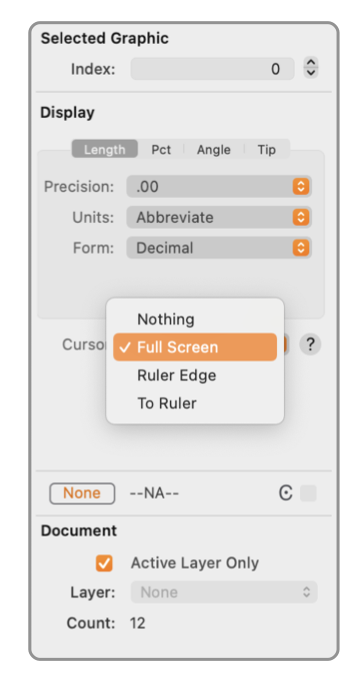
|
|
Extended Cursor 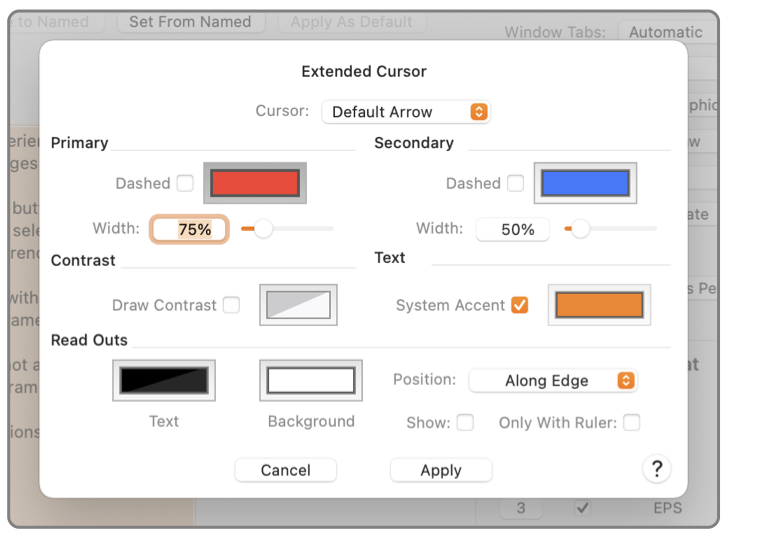
Enhanced, extended cursor options are accessed from the Cursor popup menu. The normal system cursor displays no ancillary elements on the drawing. The extended cursor selections provide extended reference lines, alternate cursor shapes and/or live numeric read-out values for the cursor location on the drawing. The Extended (or enhanced) cursor option is selected with this popup menu. The actual form of the extended / enhanced information is specified on the Cursor panel accessed from the primary EazyDraw Preferences window. Preferences are accessed from the EazyDraw main menu (near the top). For reference a screen shot of this preferences panel is shown to the right. This input selection is accessed by opening the Graphic Details Inspector, top item on the main Tools menu, and de-selecting all graphics (Cmd-Shift-A).
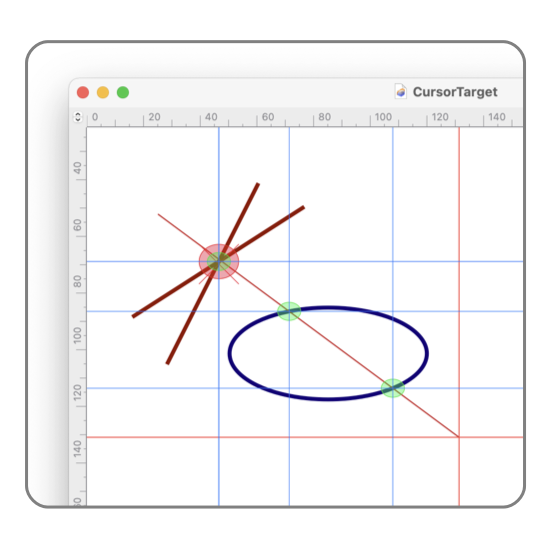
Cursor reference lines, marks, or numeric read-outs may not always be at the exact location of the actual cursor. When creating a graphic or using an on-screen handle there may be other constraints in play, in these cases the postion of the target handle may not correspond to the cursor position. Notice the example to the right, the top-left cursor marks the actual "snapped" position of the intersection of the lines not the adjustable cut-line position. When appropriate the read-outs and indicator reference lines will show the precise / constrained position and the cursor icon will show the actual unconstrained cursor position. The extended cursor selection only applies to an EazyDraw drawing window and specifically to the single drawing where the selection is made. The cursor chosen and the ancillary display information is not shown in other applications, or other documents of other applications. The extended cursor may or may not be shown on another EazyDraw drawing window, the setting for the "other" drawing window is managed by the corresponding popup menu on that drawing window. There is no explicit preferences setting for the actual extended cursor selection, this preference is managed automatically by EazyDraw. The format of the enhanced cursor information is managed by the main preferences panel - see above. The actual extended cursor selection (the selection of the popup menu shown to the left) is saved with each drawing. This provides the ability to use an extended cursor on drawings where it may be appropriate (a technical drawing perhaps ..) yet not have this as the setting for other drawings (a brochure drawing, or something more artistic in nature). A new drawing will assume the most recently used value for this setting. The Measuring Tape live numeric read-out of the cursor position on the drawing. This option provides more information and is more contextual, it will display information more specific to graphics that are selected by the cursor. The Extended Cursor options focus more on the cursor itself as compared to graphics on the drawing. Live numeric Read-Outs make significant use of CPU resources. The presentations and computations have been optimized but they still may impact CPU load on older or limited capability systems. In these situations some lag of cursor movement may be noticed and it may be necessary to revert to the non-extended cursor setting for complex drawings. The Numeric Read-Outs require the most CPU load, the extended cursors should not normally show noticeable impact on responsiveness. |