



|

|

|
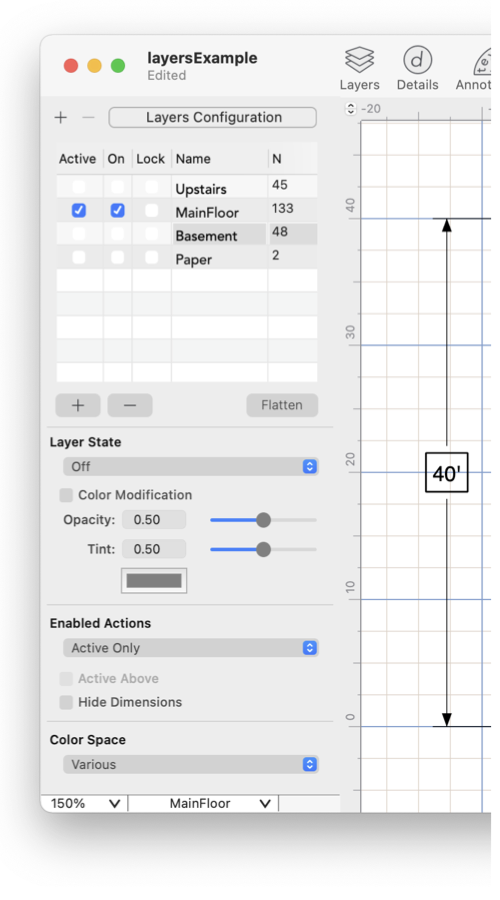
|
|
Layers Visibility The visibility state of each layer depends on the state of the layer (ON or Off) and the selection for Enabled Actions. Enabled actions is used to control which visible graphics may be selected and edited. These selections are made by opening the Layers Inspector for a drawing window. This is accessed from the "Layers" menu item found on the Format menu on the Main menu. Each EazyDraw drawing window (document) has a Layers Inspector and unique set of layers. The individual layer state selection applies to the layer selected on the Layers Table . To change a state, select the layer then make a selection with the bottom popup menu, shown circled. You may also select and type in the desired state directly in the left column of the layer table. Only one layer may be the Active layer, if a layer is chosen to be the active layer the previous active layer’s state is changed to ON.
The Graphic Details Inspector has a section that is useful when working with layers. The information shown near the bottom of the Inspector shows which layer contains a selected graphic. The popup menu found there shows the home layer for a selected graphic. 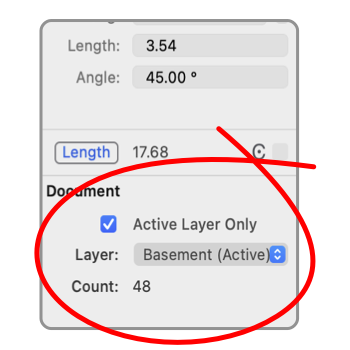
Use popup menu on the Graphic Details Inspector to move a graphic(s) from one layer to another. The graphic may disappear if it is moved to a layer that is Off and the visibility state is "Select Others". The Advance Duplicate sheet, found on the Edit Menu, allows graphics to be copied to across layers. This action will copy a selected graphic(s) to all other layers, all other On layers, or to a specific layer. Use the Active Only checkbox to limit graphic selection to only the Active Layer. Use caution, if this feature is ON, and you forget that you turned it ON, that would be a problem. It is useful for temporary assistance in graphic selection, especially if the layers drawer is not open. Layers may be Cloaked from inclusion as snap guides or vertices. Cloaking is a menu action accessed from the Format main menu. Cloak states and settings are not present in the Layers Inspector. |