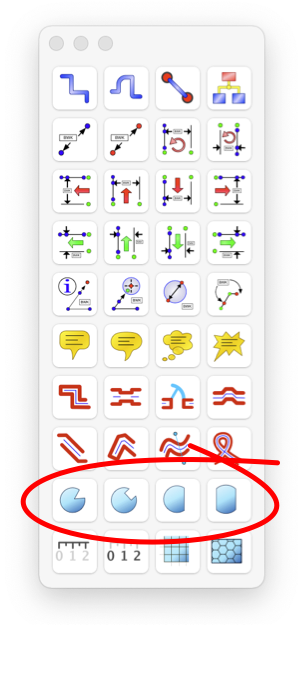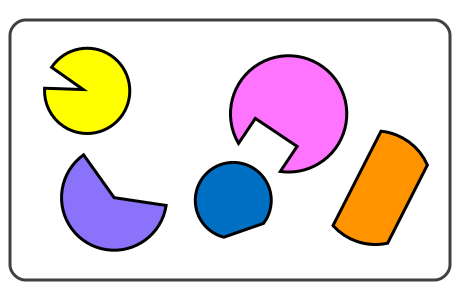|
|

|
|
Cut Circles, Slots, Keys, and Notches
Four tools are provided to create shapes that are a cut portion of a circle. These shapes are commonly needed when drawing but are difficult to create by combining other elements such as circles and lines. The shapes and convenient on-screen adjustments provided make it easy to create cut-circle shapes.
These tools are found on the Technical tool palette which is accessed from the View main menu.
|
The left tool of this group is called the Cog tool, the shape is that of the classic "pac-man". It is a circle with a V shape cog cut from the circle. Handles are provided to adjust the radius of the circle, the depth of the V and the angle defining the location of the V. The shape may be adjusted with the on-screen handles or numerically from the Graphic Details Inspector.
Second from the left is the Key tool. It is a circle with a rectangular key shape cut from the circle. It is the appearance of the end view of a shaft or rod with a key-slot. The shape may be adjusted with the on-screen handles or numerically from the Graphic Details Inspector. On screen handles are provided to adjust the width, depth, and orientation angle of the key slot.
The next tool to the right is the Flat Circle tool. It is the appearance of the end view of a rod with one side ground flat. The shape may be adjusted with the on-screen handles or numerically from the Graphic Details Inspector. On screen handles are provided to adjust the radius, cut size, and orientation angle of the flat side.
The next tool to the right is the Slice Circle tool. It is a shape of a slice of a circle with two parallel flat sides. The shape may be adjusted with the on-screen handles or numerically from the Graphic Details Inspector. On screen handles are provided to adjust the radius, distance to each side, and orientation angle of the flat sides.
|
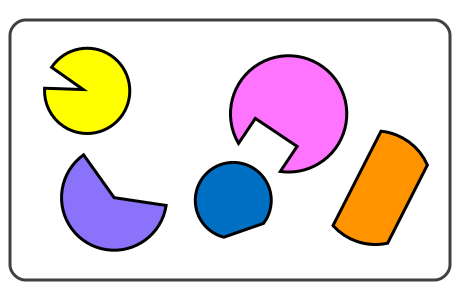
When adjusting the orientation, hold down the shift key to precisely lock the angle to even degree intervals (0, 15, 30, 45, ...).
When creating, hold down the CMD key to switch to the minor arc of the cut circle. Major and Minor arc selection is available on the Graphic Details Inspector. The Major and Minor Arc selection applies only to the single flat circle (third from left).
|