


|
Drawing Rounded Rectangles |

|
|
You use the "Rounded Rectangle Tool" (shown above) which is found on the Charting Tool Palette to create rectangles with rounded corners, each with the same radius. If different radii are required for different corners use the Chamfered Rectangle Creation Tool . If the palette is not visible open it by selecting "Charting" from the "View" item of the "Main Menu". The new rounded rectangle will be drawn on EazyDraw’s front window. The desired window must be brought to the front before clicking on the tool.
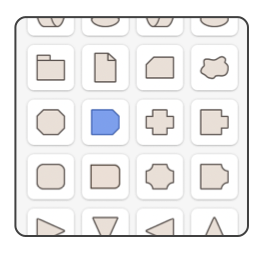
The new rounded rectangle becomes the only selected object after creation. You may move or resize the rounded rectangle by clicking inside the rounded rectangle or on one of the handles. You can change the radius (of all corners) by clicking on the blue handle. If you need to place the rounded rectangle at a particular position, make it a certain size, or set a specific value for the radius this may be accomplished after the creation step by using the Graphic Details Inspector to modify the specific coordinates and size of the rounded rectangle. If several rectangles are needed, double click the rounded rectangle tool. The rounded rectangle tool selection will remain in effect after creation so that further rectangles may be easily added to the document. Clicking another tool or the Arrow tool will release the rounded rectangle creation activity. If rounded rectangles are needed frequently, the rounded rectangle tool may be added to the Toolbar. If you prefer this convenience use the Customize Toolbar item found under "View" on the "Main Menu". There you will see the "Rounded Rectangle Tool" button, just drag it to the position you prefer on the Toolbar. |