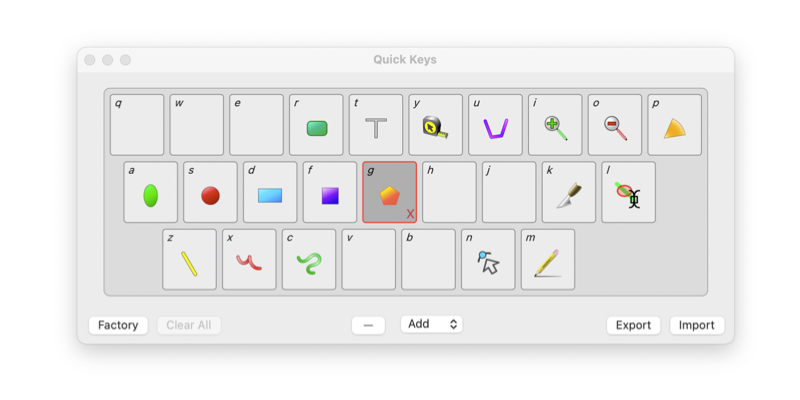

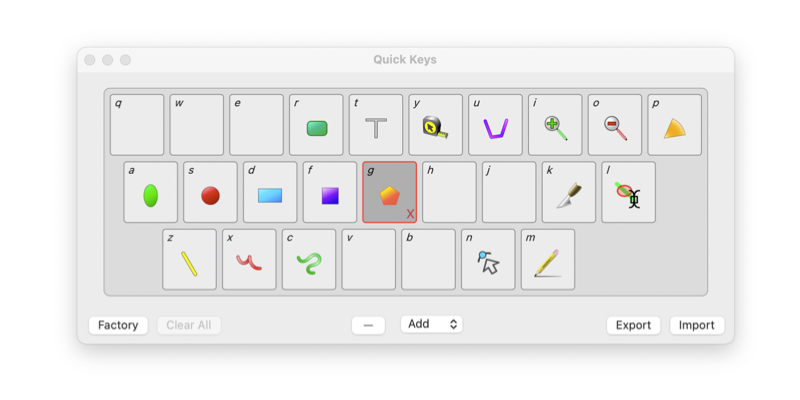
|

|
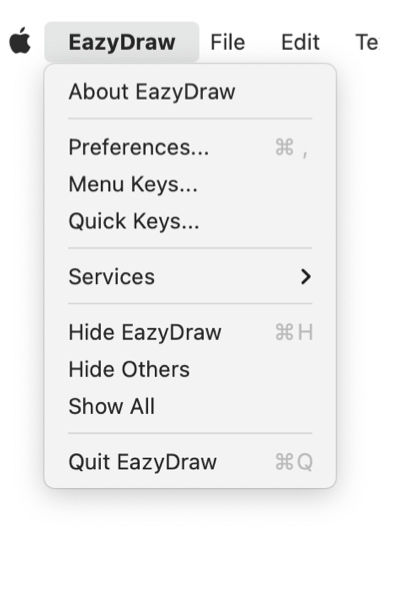
|
|
Quick Keys The Quick Keys palette provides a method to assign any of the EazyDraw tools to a key on the keyboard. The drawing tool may be invoked quickly with a touch of the assigned key. These apply to drawing tools as found on the drawing tool palettes, such as Tools or Charting Tools. This functionality is for the drawing tools, not menu commands which use the Menu Keys panel shortcut assignment. These quick keys do not require the use of a command key. This makes them quicker to apply while interactively drawing. This convention also allows both a Quick Key and a Menu Shortcut to be assigned to the same key. Double Click the key to place the targeted tool in the persistent "sticky" mode. This is equivalent to the double click of the tool button, the targeted tool (if visible on a tool palette) will darken and have the red border to indicate the "sticky" state. In this state the tool remains active and selected after use, rather than clearing back to the default Arrow tool after use. This palette is accessed from the EazyDraw main menu, found on the very left of the main menu, next to the Apple icon top left of the screen.
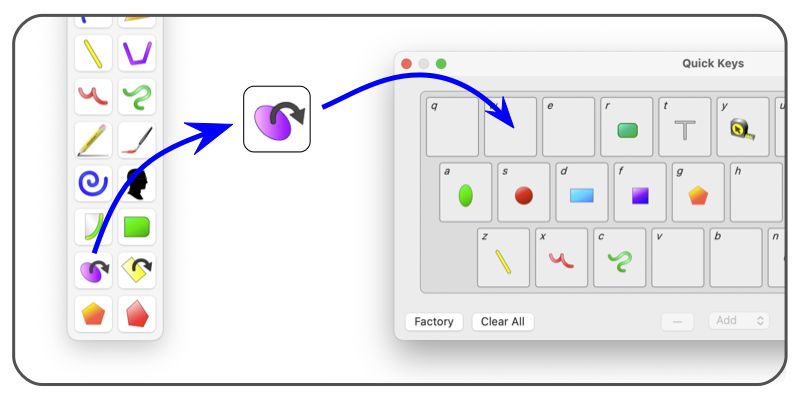
This panel is fully resizable. Adjust the size with the lower right corner of the panel. The panel can remain open and used as a reminder for current assignments. There is no undo support for this palette. If you have a modified key set in use, it is a good idea to save it to a disk file so Time Machine and macOS can create an archive of your settings. Changes are applied as they are made. When the Change key is clicked the change is made and the quick key is available immediately. There are no standard assignments for these quick keys. You will design an arrangement that makes efficient use of the free hand (non mouse, or tablet pen hand). The keys are not generally assigned according to a naming convention. Assign them totally for efficiency. One approach is to have 3 related assignments to 3 adjacent keys. The assignment information is exported to a normal text file which may be viewed with any text editor. The information is human readable in the form of a property list dictionary. The macOS application, Property List Editor is used to view and modify these files. Of course care must be taken when modifying a file in this fashion. |