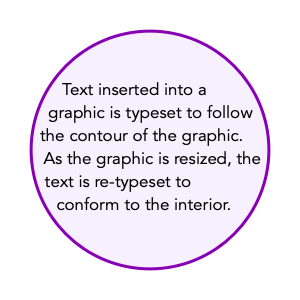|
|

|

|
|
Insert Text / Centered Text / Disconnect Text
These menu commands manage text contained in graphics. Text may be inserted into any closed graphic. The text is a full capability
Text Box
. The text is attached to the inside of the graphic. It will move, resize, and reflow with the host graphic.
A double click on any graphic will insert text into the graphic. This shortcut works just as the menu selection. The action is automatic with respect to inserting centered or normal text, the last action performed from the menu is the form used by the double click. This automatic choice is persistent from one launch of EazyDraw to the next.
For some the default double click to insert text behavior is problematic. This shortcut behavior may be disabled with the
Double Click
parameter found on the left side of the main Preferences palette.
|
-
Fit Text
-
This menu command will resize all selected text boxes so that the text box exactly fits the text contained in the text box. In most cases the width of the box remains the same and the height of the text box is increased or decreased to provide the just the needed lines of text.
If there was text that was not showing (the red-warning-block visible) the text box is made larger. Otherwise the text box will become smaller to just fit the text.
There is always a small border (about 5 points) around the text. If this is "too loose" then simply adjust the text box position to compensate, or if a border graphic is needed then draw a rectangle rather than use the Outline option for the text box. If this is still a problem, then convert the text to Bezier path, then there will be no border at all.
-
Insert Text
-
This menu command will add text to the inside the selected graphic. The layout will conform to the internal boundary of the graphic. You may begin typing immediately after the command, the text entered will be shown in the graphic.
Inserted text is not typeset into a simple rectangle. The actual boundary of the graphic determines the line limits for the typeset text. As the containing graphic shape is edited, the text re-typeset to conform to the shape of the graphic.
If a graphic and a text box are selected, this menu command will insert the text into the graphic. The position of the graphic controls the operation, the text is moved to the graphic. The text can be anywhere on the drawing, it does not need to be "over" the graphic.
-
Centered Text
-
This menu command works similar to Insert Text, except the text is centered on the interior of the graphic. Centered Text is typeset in a simple rectangle, it does not flow with the shape of the graphic.
-
Disconnect Text
-
Use this menu command to separate a graphic and an inserted text box. Nothing is deleted, the text remains intact. The appearance of the drawing may not change after this command is executed. After the command the graphic may be moved or resized independently of the Text Box.
|
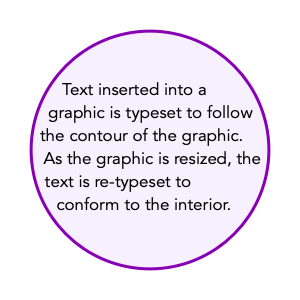
A first mouse click on a graphic with inserted text will select the graphic. Once selected the normal
move
and
resize
operations are possible. To edit the text double click the graphic, the Text Box is selected and the insertion cursor shown to provide a visual clue that you are in the text editing mode.
Note: If a simple border, or box fill is needed for a text box, use the
Color and Style
palette to add the desired attributes directly to the text box.
Unlike a simple text box, it is possible to have an empty Text Box when inside another graphic. You may determine this by selecting the graphic and checking to see which menu item is enabled. You cannot add two text boxes to single graphic.
|