


|
Extend and Trim |

|
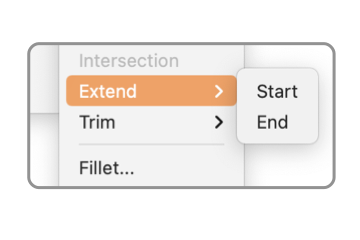
|
|
The Extend and Trim submenus provide a method to automatically set the start or end of a line, path or curve exactly at a the intersection with a neighboring graphic. A convenience short cut for these actions ia a Double click on the end of a selected graphic, different modifier keys may be needed. These menus are found on the Tools main menu, Combine submenu.
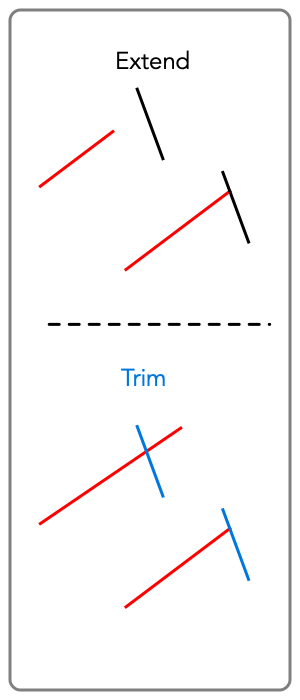
Double click on the end of an open curve or path will automatically close the graphic. Therefore the Command Key or the Option key are needed for the Extend or Trim interpretation of the double click. Option Double Click (exactly on the end handle of a selected graphic) extends the path. Command Double CLick trims the path. If there is nothing present to intersect the extended or trimmed path, the default "beep" is issued and nothing is changed. The Extend command interacts with the viewable portion of the drawing. Only graphics that are visible on the screen are sensed and considered for the extend intersection. This means that results may vary and are controlled by the current zoom and visible portion of the drawing. Pinning a line's angle is another technique for the same result. If Vertex snapping is "on" and the angle of a line is pinned , interactive editing of the line end will snap exactly to the intersection of a graphic as the end approaches within the snap distance. The end result for both techniques will be the same. The interactive pinned method provides a bit more control, the double click method is quicker. If the angle of a line is pinned, extended past an intersecting graphic. Then the Knife tool can be used to exactly trim both graphics at the intersection. This alternate process applies if both graphics need to be trimmed to form an new corner, perhaps for the Weld command. |