

|
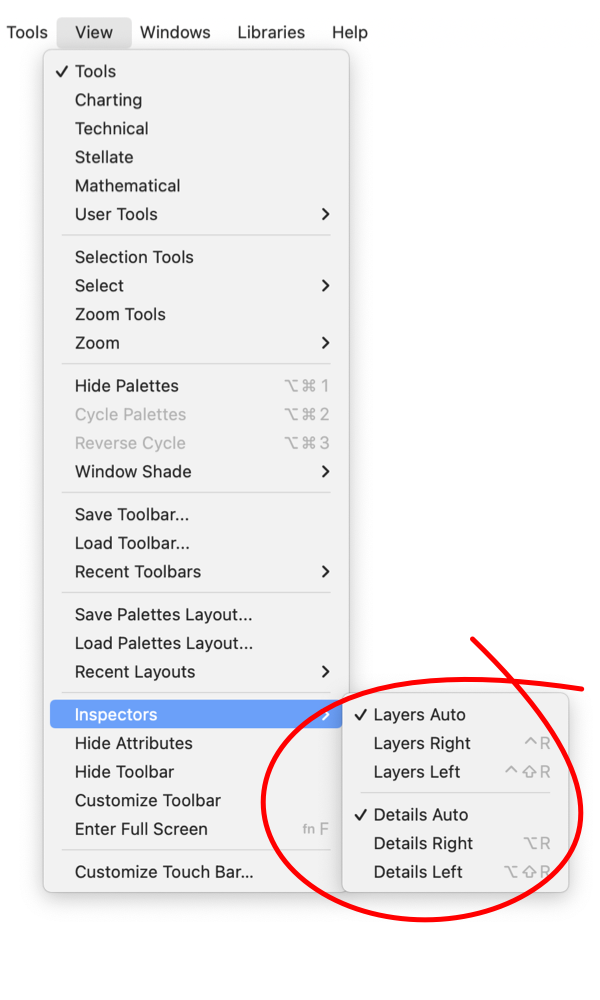
|
|
Inspector Position Each EazyDraw drawing window has two associated inspectors, the Graphic Details inspector and the Layers inspector. They open on either the left side or right side of the drawing window. The particular side used to display each Inspector can is determined in an automatic fashion, based on window position on the desktop and previous usage. In many cases explicit specification of a particular side (left or right) for one or both of the inspectors is required. This submenu provides a means of specifying this behavior. This submenu provides short cut command keys that efficient for opening and closing the inspectors in a particular fashion. The check marks on this submenu do not indicate the open or close state of the associated Inspector. They indicated the position that will be used to display the Inspector when it is opened.
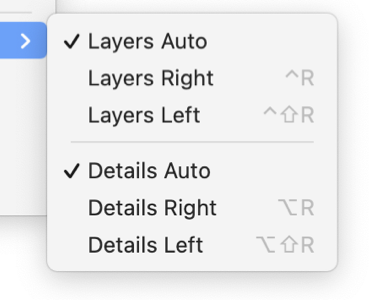
Selecting one of these menu items will set the opening side preference and open (or close) the associated Inspector. The normal menu selections and tool bar buttons is used to open and close the inspector. The preference selections of these menu items are associated with each drawing document. If all windows are closed, the selections will represent and control the default user preferences for Inspector position. If a certain arrangement is desired for all drawings, close all drawings, make the appropriate selections. Then don't make any further changes from this submenu, all new drawings will be created with the default settings. Use of the normal menu or tool bar controls will have no affect on these settings. |