


|
Duplicate Layers |

|
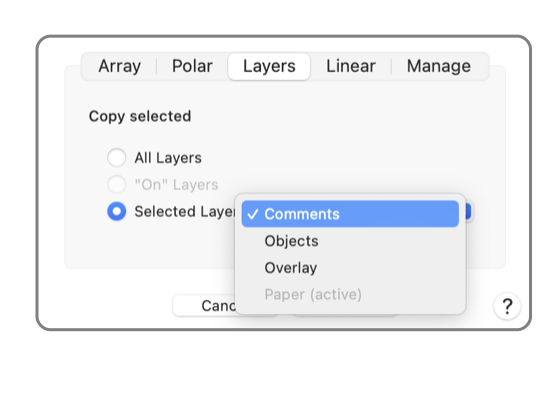
|
|
This panel provides a method for making copies of a graphic (or graphics) on different layers. The copies are duplicated "In Place". The copies are made by clicking the "Duplicate" button after parameter selections are entered. This panel is reached from the Duplicate Advanced submenu selection found under Duplicate on the Edit menu. The "Duplicate Layer" view is selected by clicking the "Layers" tab on the drop down panel. At least one graphic must be selected for these menu selections to apply. Selected graphics are shown with the modification handles. Use the Selection Tool Palette or the default Arrow Tool to select the graphics for duplication. There must be more than one Layer on the drawing. Layers are created and managed by using the Layers Inspector which is opened from the Format menu.
The copies are made in place. They are placed at the same coordinates on the new layer(s). This means that they will be indistinguishable from the original. There may be no immediate visible change to the drawing with the duplicate action. The effects of placing a copy on another layer may only be noticeable after a change in active layer, the on layers, or the drawing order. The duplicate sheet applies to an individual drawing. Sheets may be open on multiple drawings. All sheets must be dismissed before you may end the EazyDraw application. The parameter values will persist after a duplicate action. This makes it easy to experiment. Try a pattern then view the results. If they are not as desired execute a Undo and open the duplicate panel again. The parameters will return as they were used, make a minor modification and repeat until the desired pattern is achieved. |