


|
Duplicate Polar |

|
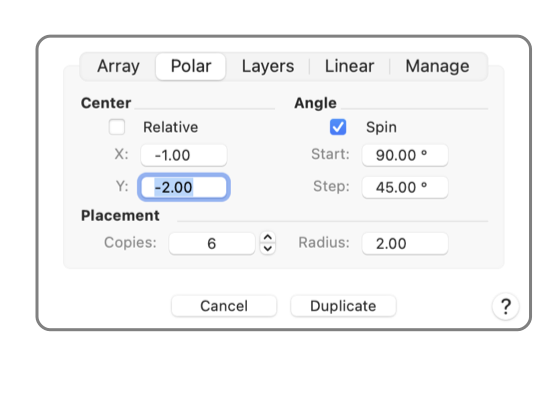
|
|
This panel provides a method for making several copies of a graphic (or graphics). The copies are distributed in a circular pattern distributed around the original. The copies are made by clicking the "Duplicate" button after parameter selections are entered. This panel is reached from the Duplicate Advanced submenu selection found under Duplicate on the Edit menu. The "Duplicate Polar" view is selected by clicking the "Polar" tab on the drop down panel. At least one graphic must be selected for these menu selections to apply. Selected graphics are shown with the modification handles. Use the Selection Tool Palette or the default Arrow Tool to select the graphics for duplication.

The task of drawing elements similar to the spokes of a wheel may be accomplished with this polar duplication technique. In some cases it may be easier to use one of the Spokes tools found on the Stellate tool palette, near the bottom of the palette. The Spoke graphics have convenient on screen adjustments and Graphic Details Inspector is used to specify all critical parameters. The Stellate tools should be tried before resorting to the more involved design approach provided with the Advanced Duplicate panel. The duplicate sheet applies to an individual drawing. Sheets may be open on multiple drawings. You cannot quit EazyDraw while one of these sheets is open. All sheets must be dismissed before you may end the EazyDraw application. The parameter values will persist after a duplicate action. This makes it easy to experiment. Try a pattern then view the results. If they are not as desired execute a Undo and open the duplicate panel again. The parameters will return as they were used, make a minor modification and repeat until the desired pattern is achieved. |