


|
Toolbar Colors |

|
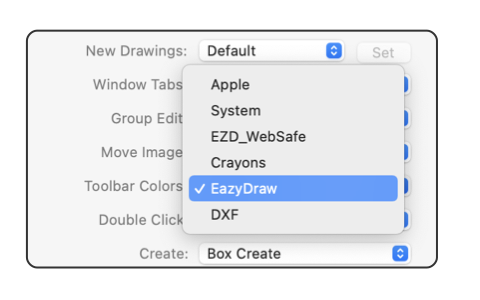
|
|
The Toolbar Colors popup menu provides a means to specify the colors that are provided on the main drawing window toolbar’s color picker tools. This menu is found on the main EazyDraw preferences panel, top right section. Open the panel from the EazyDraw main menu, left side of main menu. The setting is automatically persistent (remains the same after quitting and restarting EazyDraw) and applies to all drawings. A change for this setting will not change drawing windows that are already open. It does apply to new drawing windows.
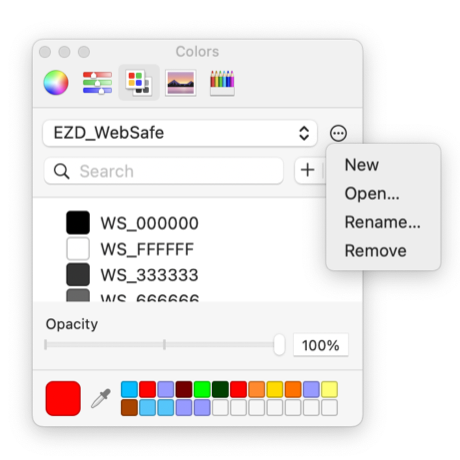
A change for the list of shown colors does not apply to drawing windows that are open and on the desktop at the time of the change. The change does apply when a drawing is opened and the drawing window is newly created for the desktop. To apply the change to an open drawing, simply close it and re-open. As with all other tools on the main toolbar, all drawing windows will have the same set of tools. This means that all drawing windows must have the same set of colors provided for each color picker in use. Advanced users will understand that Patterns may be used as a color on macOS. These colors are not allowed on the simple toolbar color picker menus. This limitation is made to avoid confusion for less experienced users. Use the main system color picker to incorporate Pattern colors as colors in a drawing. |
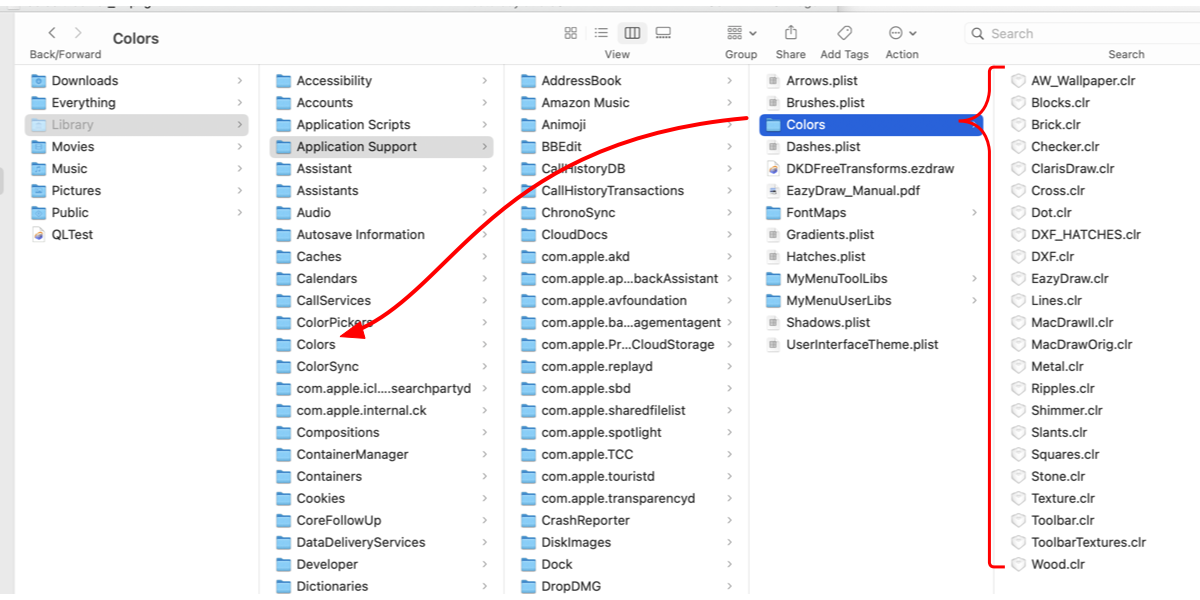
|