


|
Stellate Tool Palette |

|

|
|
The Stellate Tool set provides a convenient method for creating star (or flower) like shapes. These shapes are generated by repeating a Bezier segment a set number of times around a central point. The tool palette is shown to the left. The repeating segments may be thought of a the petals of a flower. This tool palette is accessed from the View main menu. The term "Stellate" is not in popuplar use Webster’s dictionary. It is a descriptive word meaning "star-like". The predominant definition is used a a medical term, with descriptive origins for cells with star shapes. These shapes are all drawn in a similar fashion. They are defined by a center and a radius at a specific angle. The Stellate Creation Cursor is shown after a tool is selected. When selected, click down at the desired center point and drag a line to the required radius. If the shape is not created as desired the interactive handles is used to refine the position and orientation. Every stellate shape has a defining number of sides, or points. The number shown at the top of the Stellate Tool Palette indicates the number of sides of the selected graphic. This is used to change the number of sides or points, type in a new number or use the stepper control to effect an increase or decrease. To change the number of sides for new shapes, deselect all graphics and change the number on the palette. The different stellate shapes provide on screen handles for changing the shape of the defining Bezier segment. The defining segment controls are changed may be changed or edited on screen just as you would Edit a Bezier path. As the master segment is changed, all the follow and repeat the segment on the n-fold revolution about the focal point. Some of the shapes are defined about a fixed center point. Others allow the "center" to be positioned independently. These are noted by the extra vertex control visible at the logical center or focal point of the shape. You may independently shape a single petal of a stellate graphic by converting the Stellate to a Bezier Path (or Continuous Bezier) using the conversion selections found on the Tools menu. Edit the graphic as a Stellate to bring the shape as close a possible to the desired path before conversion. This is a one-way conversion, after changing to a Bezier path the n-fold editing is no longer possible. |
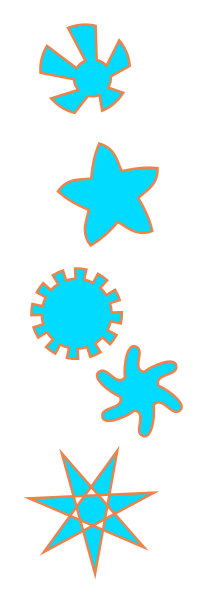
|