

|
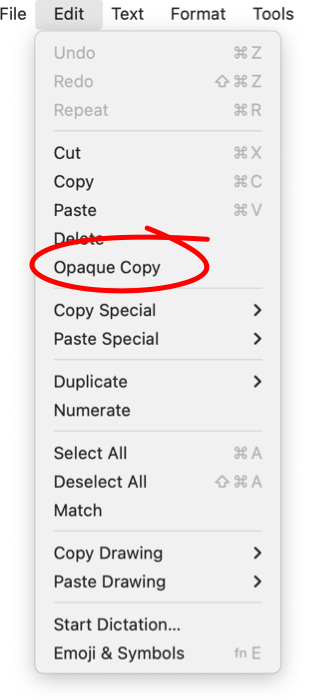
|
|
Opaque Copy The Opaque Copy menu item may be checked or unchecked to control the use of opacity or transparency with images exported to other applications with Copy, or a Drag operation originated on an EazyDraw canvas. This control is needed when copying graphics to older applications that do not properly support transparency. This parameter can be used when a Copy-Paste (or Drag-Drop) operation from EazyDraw to another application results in a "Black" rectangle being inserted in the destination document. In this case, check the Opaque Copy menu item and a white background will be automatically added to the EazyDraw graphic. Normally you will want to leave this option unchecked, and only apply the feature if you see the "Black Rectangle" problem. The black rectangle results if the exporting graphic is black in color and you are using a white or colored background (in EazyDraw). The black graphic is copied to the pasteboard with a transparent background. The receiving application may draw the image with a black background (common in operating systems other than Mac), rather than no background or a white background. You then have a black image on a black background resulting in a solid black rectangle. The problem may also show up as an extra black border surrounding copied graphics. This control does not have an affect on copying text, as a text object. Text copy-paste occurs when the text characters are explicitly selected. Just selecting a text object in EazyDraw will result in exporting the complete text object as an image.
This control has no affect on graphics that are explicitly exported using the Export Panel . And conversely, settings on the export panel have no affect on the format of Copy-Paste or Drag-Drop graphics. If more control is required concerning opacity or the background (such as a specific background color) of graphics destined for use in other applications use Export TIFF panel. |