

|
|
|
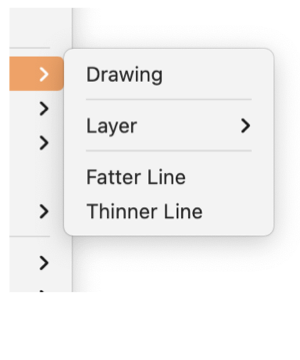
|
|
Outline The Outline submenu is found on the Format main menu. It provides provides commands to manage Outline Mode for a drawing or layers of a drawing. Outline Mode simplifies the presentation of all graphics to a thin outline of the graphic. Fill colors, Gradients, and other graphic content are not drawn; only the outlines of graphic shapes are shown in Outline Mode. These menu commands will toggle into and out of the Outline Mode.
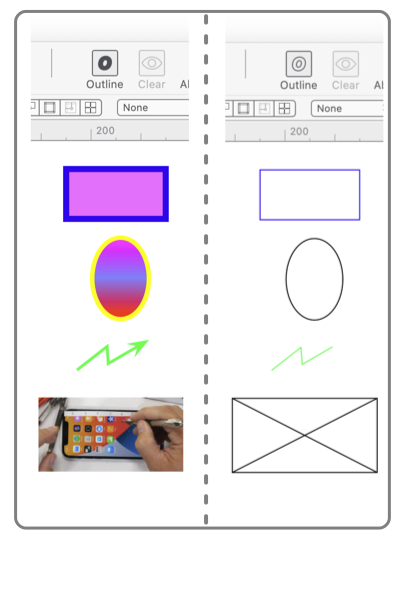
There is a customizable toolbar button for the Outline command. When using the Outline mode it is suggested that this tool be added to the main toolbar. It has two states which provide an additional visual clue concerning the Outline mode. The Outline Mode toolbar tool works in conjunction with the Layers Inspector to provide a quick one-click method to toggle the Outline mode for individual layers. Open Layers Information , select a layer(s) on the Layers Table then click the toolbar button; only the selected layers will toggle into Outline mode. Click on the drawing to remove focus from individual layers; then clicking the toolbar button will apply to the full drawing (all layers). If the Layers Inspector is closed, all Outline Mode clicks apply to the full drawing. Outline mode applies to Printing and Export of the drawing, layers, or individual graphics. What is seen on the screen will be exported or printed. The "thin line width" used is adjusted with zoom. It is shown as a thin hair-line for all zoom values. Zooming - in does not cause the Outline mode line width to increase. When working at very high zoom (300% or greater) the finite line widths of graphics can interfere with drawing activities. This issue is solved nicely with the Outline Mode: toggle into Outline Mode to more easily edit graphics at large zoom. |