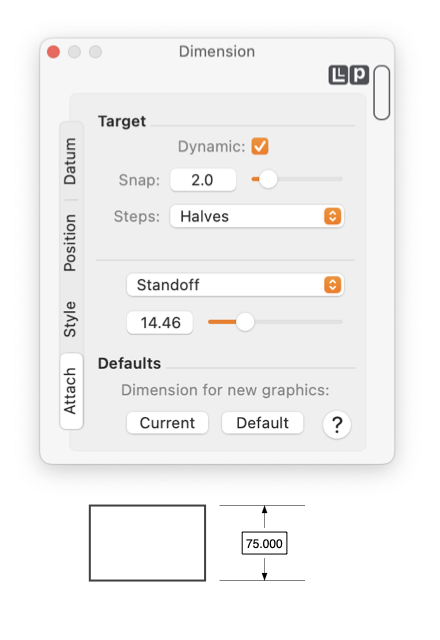|
The Dynamic check box lets the Snap distance vary with Zoom. When checked the units for Snap defined as units of the size of the Control Handles. This is usually the best method to define the Snap distance. When checked the Snap response will adapt as you zoom in or out. When not checked the distance is specified in the units of the drawing.
The Steps parameter determines how many target points there are on a single line (or curve) segment of a potential graphic. The popup menu is used to select halves, thirds, quarters, and tenths. Each line segment of a graphic is divided into this many sub-segments. A connector may be attached at any vertex (segment end) and at the specified intervals along a segment. For example, a rectangle would offer a total of 12 attach points if resolution is set to thirds.
The Steps parameter menu has a selection entitled "Cloak". This is used to disengage the connector aspect of a Dimension. This is useful to allow a dimension graphic to be used as a free form user comment. This works well with the Nothing form (found on the Datum tab). Together these two settings will free a dimension from attaching an reporting defined properties on a specific graphic.
The lower section of the palette provides access to other parameters that define the appearance of the witness lines of the dimension. The popup menu lists applicable parameters and the text field and slider provide access to the selected parameter value.
|