

|
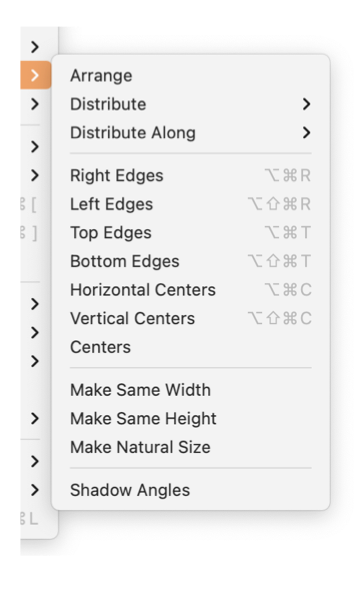
|
|
Align And Size The "Align and Size" submenu is found on the Format main menu. It provides short cuts to common spatial organization actions that may be applied to groups of selected graphics. A palette with an assortment of the most frequently used alignment tools is provided as the top item on this submenu. Click the Arrange item to open this tool palette. Several of these tools are also available for use on the customizable toolbar found at the top of each drawing window. More than one graphic must be selected for these menu selections to apply, the selections are disabled unless multiple graphics are selected. "Make Natural Size" applies to rectangular shaped graphics. This selection is enabled if at least one selected graphic has a natural size. Stars also have a "Natural Size". Rectangular shaped graphics include ovals, rounded rectangles, diamonds, and text areas.
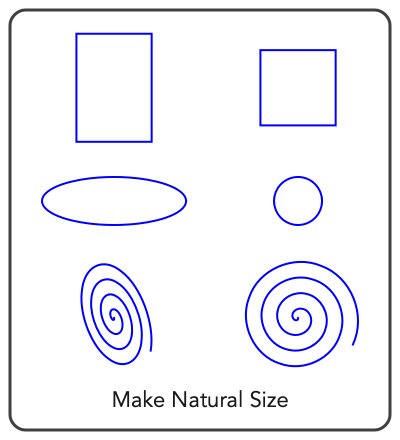
The "Make Natural Size" selection will "Square Up" the selected graphic(s). For example this action will make the sides of a rectangle equal. Note this does not convert the rectangle to a square. The result is a rectangle with equal sides, this is different than the square graphic shape that has its sides constrained to be equal at all times. If you need to convert a rectangle to a square use the Convert To submenu on the Tools menu. |