

|
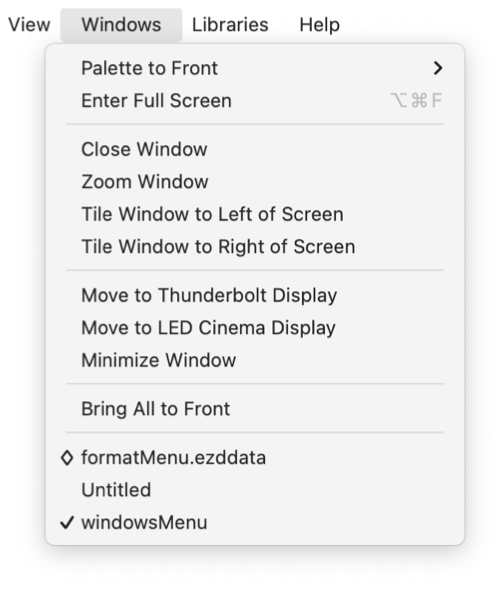
|
|
Windows Menu The Windows menu is a dynamic menu, the contents of the menu show currently open drawing windows as drawings are opened or closed the menu changes. Open drawing windows are shown at the bottom of the menu. A checkmark indicates the front-most (currently active) drawing window. The Palette to Front submenu provides a list of currently open parameter palettes. Use the menu to make a potentially hidden palette visible by bringing it to the front (top) of all other parameter palette windows. Drawings that are in Full Screen mode are shown with "full screen indicator" icon. You can see an example in the menu to the left, the drawings "companyLogo_Print" and "Design Project" are in Full Screen Mode. The selections found at the bottom of this menu may be used to bring a drawing to the front and make it active. This action will also switch the EazyDraw presentation mode if necessary. The Presentation Mode (Full Screen -- Multi-Drawing) will change to setting for the new active drawing. New with macOS version 10.7 (Lion) the operating system supports Full Screen applications. EazyDraw (beginning with version 4) integrates with this operating system option to provide both a multi-drawing screen presentation and a single-drawing full screen presentation. The "Enter Full Screen" (or "Exit Full Screen") menu command can be used to switch between these two presentation formats. Full Screen Mode is not available on macOS 10.6 (Snow Leopard). The Full Screen menu command is not present when EazyDraw is used on Snow Leopard. |