



|

|

|
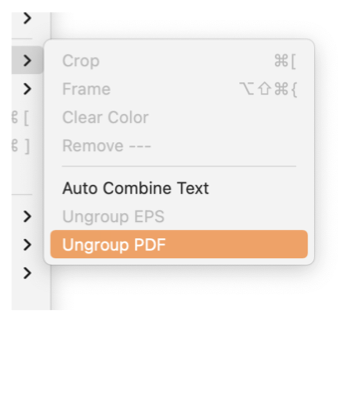
|
|
Ungroup - or Convert PDF PDF graphics can be converted to native EazyDraw vector content. This menu command is used to convert a PDF graphic to a native EazyDraw group of components, Bezier Paths, text, and bitmaps. This same action results when Convert To Bezier is called from the convert menu. At least one PDF graphic must be selected for this menu enable. The menu selection is found at the bottom of the Group submenu on the Format main menu. This menu command is accessed from the Format main menu, Images submenu. To convert a PDF file, the PDF content must first be imported to an EazyDraw drawing. This may be accomplished by opening the file with EazyDraw or drag and drop the file on an EazyDraw drawing window. Copy and Paste will work in many cases.
If an imported PDF graphic is rendered correctly, there is no real need to convert the PDF to native EazyDraw graphics. The PDF is drawn, using the Core Graphics compatibility component of macOS, with vector quality. If the PDF is large complex drawing, drawing speed performance may actually be superior for the original PDF as compared to the individual vector components. But if editing of the PDF content is required - the PDF needs to be converted. Keep in mind that PDF is a "Pen-Ink to Paper" file format designed primarily for presenting graphic content to printers. This means that while the converted EazyDraw graphics will look the same as the original pdf image, they may be constructed in inefficient and counter intuitive ways. Constructs such as rectangles and circles may be drawn as Bezier paths or a large number of small straight lines and perhaps even as bitmaps. Any component that is drawn as a bitmap image will remain a bitmap image and therefore not fully editable in EazyDraw. In some cases the conversion to EazyDraw native graphics may result in no visual changes to the drawing -- the drawing may look exactly the same after the conversion. To confirm the conversion, inspect the graphic properties with the Graphic Details Inspector. The PDF file format contains embedded font and character glyph information. EazyDraw's conversion is directed at converting text content to EazyDraw editable text content - rather than precise "inking" of the typeset text. The conversion will attempt to match the text with Fonts available on the host macOS system. After derivation of Font, font size, and other attributes the text is typeset with EazyDraw and macOS typesetting technology. It is likely that text line endings and spacing will reflow with associated differences in exact layout and appearance. PDF is a mature graphic file format with several revisions. You will encounter PDF content from many different originating applications and operating systems, produced to different revision levels. There will likely be cases where the EazyDraw conversion will fail to properly interpret 100 percent of the pdf image. In these cases the pdf image may be sent to EazyDraw support for investigation of the cause of the problems and possible improvements with future versions of EazyDraw. Often a problem with converting a PDF image will be with the positioning of the content rather than the actual drawing of the content. This means that you may convert a PDF and the content will "disappear" from the drawing. Sometimes this just means that the conversion failed. Many times the conversion may have completed but the content is translated or rotated off the drawing. Placing the converted content at top left corner of the drawing is a common bug, or a plus-vs-minus Vertical position error is possible which places the content "above" the active drawing area and hence completely invisible. In these cases the missing converted content may be found using the Graphic Details Inspector. Have the Graphic Details Inspector open when converting, then the coordinates of the converted EazyDraw Group graphic are shown in the Bounds tab. You can enter correct coordinates for the bounds top-left coordinate and move the converted content on-screen and possibly recover the content. |