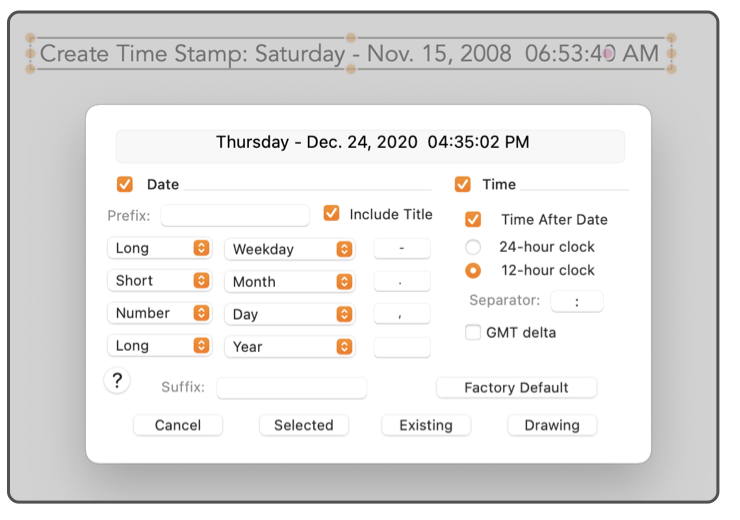

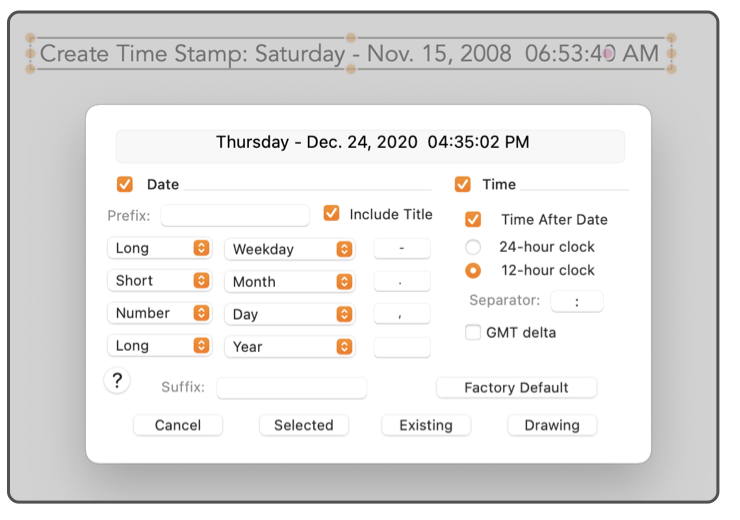
|

|
|
|
Time Stamp Date Format This panel is used to specify the format for the date and time of Time Stamps. The order and wording or numbering of year, month, and day may be arranged and specified with the four sets of popup menus provided. The format of the time phrase is chosen with the controls on the right side of the panel. The Time Format panel is accessed from the Text Main menu, Time Stamp submenu . The example box at the top of the panel shows the date and or time as it will appear with the current settings.
Changes made with this panel are persistent. New drawings will start with the last Time Format applied with the Existing or Drawing buttons. This applies for future launches of EazyDraw after quitting. |