




|
Drawing Rotated Rectangles and Ovals |

|
|
You use the "Rotated Rectangle Tool" (shown above) which is found on the Tools Palette to create rectangles that may be oriented at any angle. If the palette is not visible open it by selecting "Tools" from the "View" item of the "Main Menu". The new rounded rectangle will be drawn on EazyDraw’s front window. The desired window must be brought to the front before clicking on the tool.
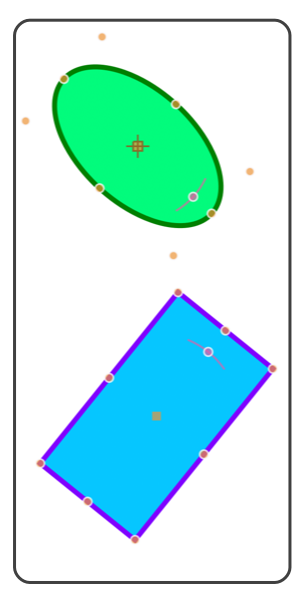
The new rotated rectangle becomes the only selected object after creation. You may move or resize the rectangle by clicking and dragging on one of the handles. You can change the angle by clicking on the tan rotation handle. If you need to place the rotated rectangle at a particular position, make it a certain size, or set a specific value for the angle this may be accomplished after the creation step by using the Graphic Details Inspector to inspect or modify a specific coordinates. If several rectangles are needed, double click the rotated rectangle tool. The rotated rectangle tool selection will remain in effect after creation so that further rectangles may be easily added to the document. Clicking another tool or the Arrow tool will release the rounded rectangle creation activity. |