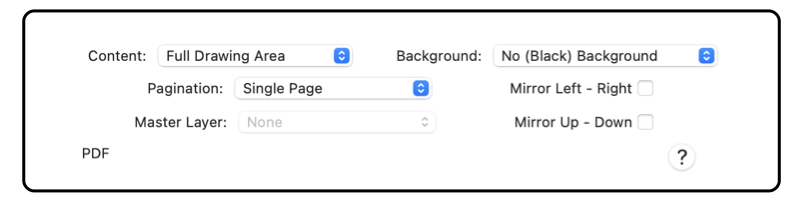|
|

|

|
|
Print
The Print Panel provides control over the printing of a drawing. Most options on the print panel are provided by the printer driver. Documentation for these parameters should be provided with the printer. These parameters will be the same as found when printing to the printer from other applications running on macOS.
This command is accessed from the main File menu, near the bottom.
-
Printer
-
This popup menu will show all printers available from your system. You may use this popup menu to select the printer. When a different printer is selected, this panel may change to reflect the capabilities of the printer. You may also select the printer on the
Page Setup
panel.
-
Presets
-
This popup provides a method of saving or using a full set of printer conditions.
-
Printer Options
-
The middle popup (position will vary with printer and future revisions of macOS) provides access to various categories of printer options. This is different for each printer, the parameters and their use are provided by the printer manufacturer. The documentation for these is provided by the printer manufacturer. Each selection reveals a different group of parameters and options in the center area of the panel.
-
Printing to PDF
-
The lower left button provides alternate paths for publishing the drawing. Save as PDF is a frequent choice. This is similar to
Exporting as PDF
, the difference is that page size, page layout, and page ordering are honored with the the Save as PDF operation. Exporting will create a single sheet pdf, all on a single large page. This menu is provided by macOS and will change with future revisions of the operating system, check the macOS documentation for information on these options.
-
Mirror Left-Right or Up-Down
-
Use
Export PDF
to create reversed PDF images. Export is on the File menu. The Export PDF panel has two check boxes for Mirror Left-Right and Mirror Up-Down.
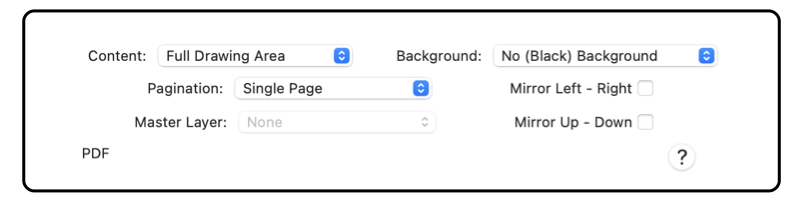
Checking both mirror options is the same as placing the paper up-side-down in the printer. This means that if both are checked you may not notice any difference in the printed drawing. Checking the Left Right Mirror option is useful for printing reverses such as an iron-on transfer sheet for a t-shirt.
Printers are added using the Print Center application. This application is found in the Utilities folder of the Applications folder, or follow the Print Center link. You must use the Print Center to add a printer before it will show up in the page setup menu.
|