

|
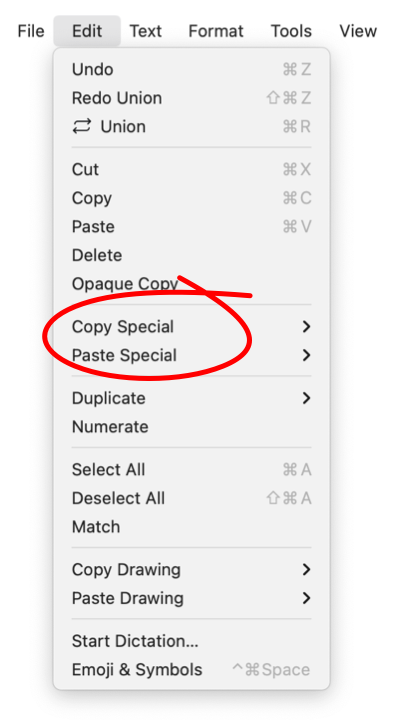
|
|
Paste Special Paste Special is used to paste attributes of a graphic. The submenu also has a command to paste a graphic(s) at an exact position on the drawing. When you use the Cut or Copy command in the Edit menu the selected graphic is placed in a holding area called the Clipboard, where the item(s) remain until you choose Cut or Copy again. The Clipboard holds the contents of only one Cut or Copy, it has no memory of previous copies. Paste Special examines the lead graphic on the clipboard and provides a method to applies a specific attribute of this graphic. Copy and Paste Font Face is found on the Font Submenu on the Format main menu.
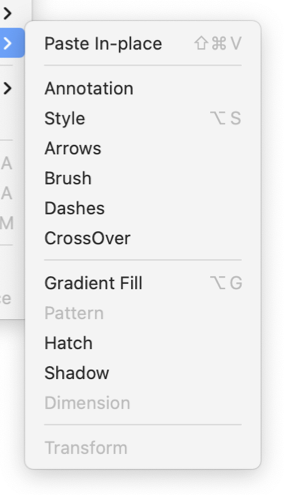
The common Clipboard applies to all applications, not just EazyDraw. This means that a Copy Special of an attribute will be cleared (replaced) by any Cut or Copy operation. That is ANY Cut or Copy in EazyDraw or another application. This fact is usually the reason a Paste Special menu selection is unexpectedly disabled. Copy is useful for managing attributes. A particular shade, or dash pattern can be saved for future use. One way to do this is to place copies of graphics on a separate drawing that is used to hold Styles, Dashes or other attributes. The attribute is held for future use with the graphic on the separate drawing. The attribute can be obtained by opening the holding document and using Copy, then Paste Special to bring the attribute onto a new drawing for a targeted graphic. EazyDraw User Libraries provide advanced support for management of a graphic property set. This approach provides a great deal more capability than the simple copy then paste special process. An attribute palette (such as Color and Style) will have a small gray button with the letter "L", upper right hand corner. This is the Library Properties button. This button may be dragged to a User Library, thereby performing an equivalent copy then paste special operation to the User Library. The User Library attribute set is then available for a copy-paste-special back to any graphic on any drawing. The Transfer Panel provides a means to fully manage which attributes of a graphic are available for copy or paste. This allows the use of groups of property sets. For example the generalized "copy then paste special" operation could be applied for both Arrows and Dash settings. The Mode submenu of a User Library Panel provides the "Paste Special" mechanism for Library graphics. |