

|
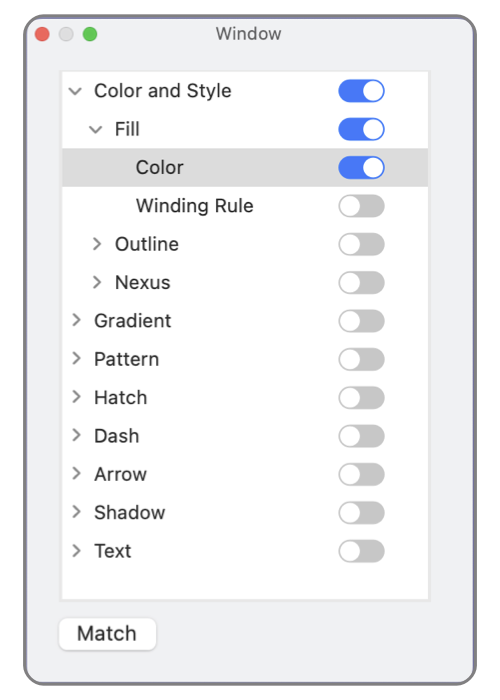
|
|
Match The matching panel provides a means to select, or find, all graphics that share specific qualities or attributes. For example, select graphics that match a particular color for the fill. Select one graphic on the drawing. Match compares the selected attributes of this graphic to all other selectable graphics. Graphics matching the specified set of attributes are selected. The outline view is organized in concert with parameter palettes. The selections have the same names seen on the parameter palettes. Match attributes may include text attributes such as font face or point size. The match search is limited to one drawing. This is not a multiple drawing find capability. Use the EazyDraw Graphic Format and a text search for multi-drawing query. Access this panel near the bottom of the Edit main menu.
If an attribute is not active then it is not compared in the match. For example if Dash is off then dash length for that graphic will not enter into the match comparison. The active and inactive state of the selected graphic defining the match search is used in comparisons. For this example, if the Dash is off for the master (selected graphic) then only graphics with Dash set to Off will match a search that includes the dash attribute. This behavior is logical, it is easier to learn by conducting a few experiments than reading this definition. The outline groupings and subgroups are independent of and do not limit the combinations you may choose for a match - search. For example, fill color found in the Color and Style palette group and Fill subgroup may be combined with Dash Count for a search. The search checks all selectable graphics. If your drawing has multiple layers, then Enabled Actions combined with the Active, On, and Off settings for each layer affect the match search results. Graphics do not need to be visible on the drawing window to be included in the match search. Zoom out to find possible selected graphics. Take care not alter selected graphics which may not be visible. The Graphic Details inspector is useful to check results of a match and see how many matches were selected. If a matched graphic is in a group, or nested subgroup, the match will show the individual selection(s) but the user is responsible for ungrouping and selecting the graphic to change a specific attribute. Group Edit setting is an advanced capability, note that Group Edit state only applies to resizing and shape editing in-group-situ, not targeted attribute changes. However, the Graphic Details inspector for groups allows limited direct access to a group graphic. |