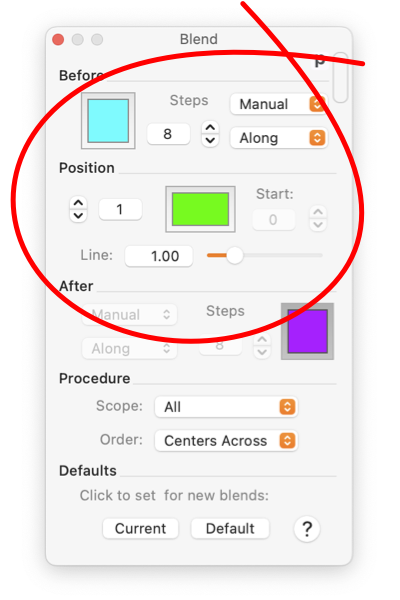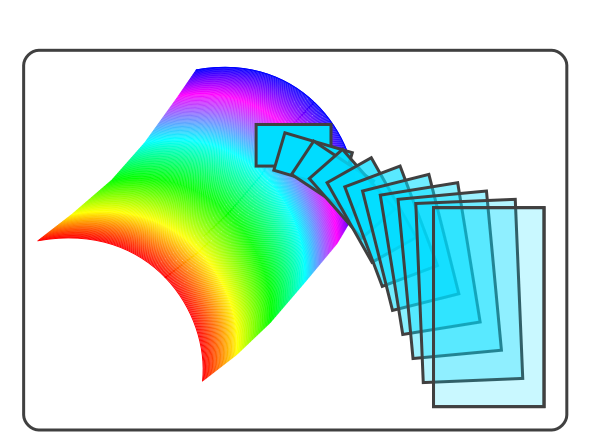The Blend Specification parameters focus on one graphic component of the blend group, and that component’s adjacent graphics. Each graphic of the blend group is denoted by an numeric index which is shown in the Position numerical text box. The method for ordering the indices is controlled by the
Order
popup menu near the bottom of the palette.
The color wells and line width controls are provided as a convenience short for modification individual blend components. The
Color and Style Palette
can be used in conjunction with this palette. Full access to both line and fill color as well as other style parameters are provide by the style palette for the focus blend component. The blend graphic that is affected by the Style palette is the one defined by the Position indicator.
|
The steps parameters are used to define the number of intermediate curves generated between the component blend graphics. Since they apply to an interval there are two available, applicable to the intervals adjacent to the focus graphic - the one defined by the Position parameter.
The top right popup menu defines the method for determining the number of intermediate curves to generate. Automatic will attempt to just fill the intervening space with a continuum of curves. The Manual selection places the number of curves under user control. Space lets the user specify a filling percentage. The generation of these curves is highly optimized, so it is feasible to use 50’s or several 100 intervening curves. Using just a few curves will generate interesting "Slinky" effects.
The Vertex or Along section defines how adjacent curves are blended. Along attempts to match intermediate curve locus relative to the percent length along the curve. Vertex attempts a one-to-one match of vertices. The best way to visualize the two methods is to blend a square with a rectangle. Change the aspect ratio of the rectangle and watch how the intermediate curves are generated, use just a few intermediate curves.
The Start parameter applies to the vertex/along matching of closed curves. This controls which vertex is taken as the start of the path. Adjusting this variable can be used to create (or eliminate) a "rolling" effect for the transition curves.
|
The matching of intermediate curves can generate interesting effects, or interesting problems. For this issue you might think of how a rectangle is blended with a pentagon. For best control you may want to overtly insert vertices to make sure they match up in the desired fashion. Also it is wise to generate a family of component curves by duplicating and scaling to hold aspect ratios constant. This insures that length matching performs as you might expect.