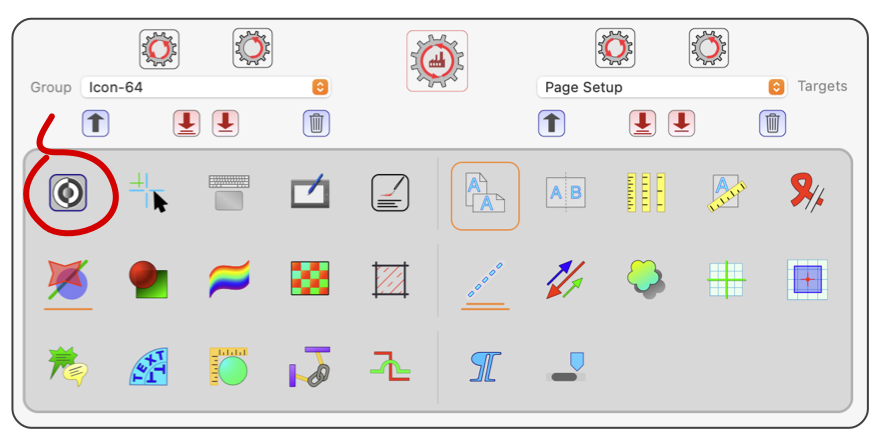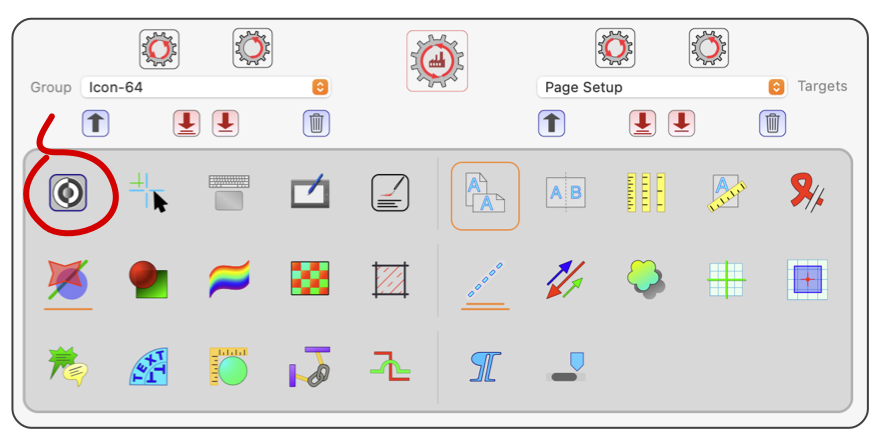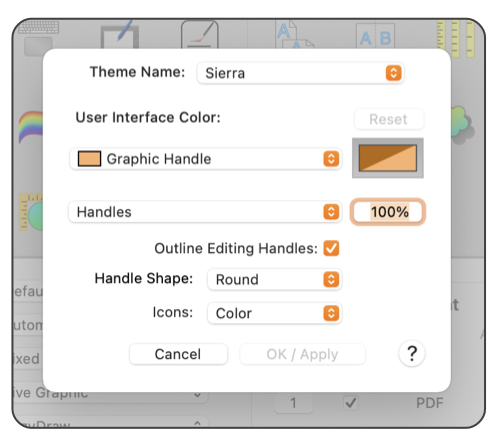|
User Interface Theme
Many elements of the user interface colors and appearance are available for user preference customization. These elements relate to how EazyDraw appears as you work with the application on your display screen. Changes here may be simply to choose colors that you prefer, or perhaps a interface theme appropriate for particular projects. In some cases changes may needed by users with different visual needs, the size of the editing handles can be increased or decreased as part of a custom user interface theme.

|
|
These are accessed from the Theme button which is the top-left button on the expanded toolbar. A full theme of settings is saved by name or accessed from this panel.
|
|
Editing Handles are the small indicators that appear when a graphic is selected, the ones used to interactively adjust the position and geometry of a graphic. The user interface theme provides 4 possibilities for the shape and presentation of these elements: circular or square and outlined or simply filled. The size of the editing handles may be adjusted with the percentage factor provided.
Editing Handles are the small indicators that appear when a graphic is selected, the ones used to interactively adjust the position and geometry of a graphic. The user interface theme provides 4 possibilities for the shape and presentation of these elements: circular or square and outlined or simply filled. The size of the editing handles may be adjusted with the percentage factor provided.
Icons: This popup menu provides three selections for the appearance of EazyDraw icons. Long time users of EazyDraw will recall the colorful icons used from 2001 to 2018. Used up to Mojave macOS with light and dark UI Themes. The next design style was monochrome, variations of gray. This concept works better in in Dark Mode. This idea behind the change is that the user interface should not be distracting, leaving focus on the drawing content. Great theory but many users did not like the change and preferred the use of color in the user interface. Therefore, this is now a setting: use the Icons popup menu to make your selection.
Apple guidelines with Big Sur brought back use of one or two colors, this design is selected with the Highlight choice for Icons on the User Interface parameter palette. The highlight color is selected on System Preferences, General Tab (may be in different place on subsequent versions of macOS), the Accent Color. To be more specific: the system wide Accent color is used to highlight selections and indicate a heightened state for a user interface element. EazyDraw computes a complimentary color and this color is used to tint normal state for elements. Therefore, one seed more of the complimentary tint than the actual Accent tint across the EazyDraw user interface.
.
Theme Name: A set of settings for a user interface theme may be saved for future use. The Theme Name popup menu provides access to previously saved theme groups and the ability to save a group of settings as a new named group.
|
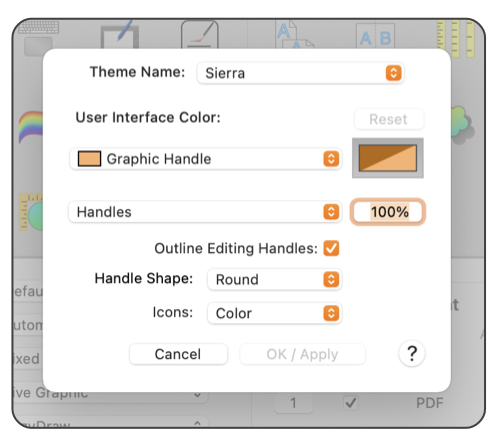
Theme settings are saved in the Applications Support folder, found in the user’s home Library folder. All groups of settings are placed in on file using Apple’s property list XML file format. These may be inspected with any text editor or the pList editor provided with some versions of macOS.
If you choose a solid fill, no outline for editing handles, make sure the color is a rather unique shade. A handle drawn with only one color, while more appealing to most, will disappear when positioned over a graphic of the same color. This is normally only a problem if a color like black or perhaps a solid red green or blue.
The outline selection for handles will double the drawing time of each handle. Naturally this is not normally an issue. If a drawing grows to a size of 1000’s of individual graphics, that are often selected then this additional cpu load can become noticeable.
If especially involved themes are created it is a good idea to backup the file or the entire EazyDraw Applications Support folder. If Time Machine is in use this will happen automatically.
|